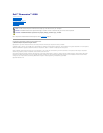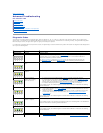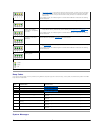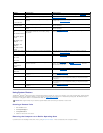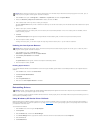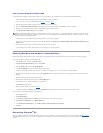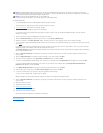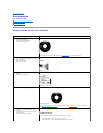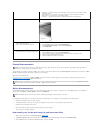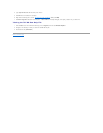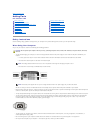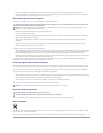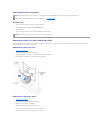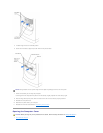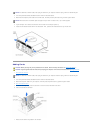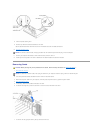1. Click the Start button, point to All Programs—> Accessories—> System Tools, and then click System Restore.
2. Ensure that Restore my computer to an earlier time is selected, and then click Next.
3. Click a calendar date to which you want to restore your computer.
The Select a Restore Point screen provides a calendar that allows you to see and select restore points. All calendar dates with available restore points
appear in bold.
4. Select a restore point, and then click Next.
If a calendar date has only one restore point, then that restore point is automatically selected. If two or more restore points are available, click the
restore point that you prefer.
5. Click Next.
The Restoration Complete screen appears after System Restore finishes collecting data, and then the computer automatically restarts.
6. After the computer restarts, click OK.
To change the restore point, you can either repeat the steps using a different restore point, or you can undo the restoration.
Undoing the Last System Restore
1. Click the Start button, point to All Programs—>
Accessories—> System Tools, and then click System Restore.
2. Select Undo my last restoration and click Next.
3. Click Next.
The System Restore screen appears, and then the computer automatically restarts.
4. After the computer restarts, click OK.
Enabling System Restore
If you reinstall Windows XP with less than 200 MB of free hard drive space available, System Restore is automatically disabled. To see if System Restore is
enabled:
1. Click the Start button, and then click Control Panel.
2. Click Performance and Maintenance.
3. Click System.
4. Click the System Restore tab.
5. Make sure that Turn off System Restore is unchecked.
Reinstalling Drivers
A driver is a software program that allows a hardware device controller to function properly and to communicate with the computer. Sometimes you can fix a
device problem by reinstalling its driver.
Using Windows
®
XP Device Driver Rollback
Windows XP Device Driver Rollback replaces a device driver with the previously installed version if you install a new driver that causes system instability. If
Device Driver Rollback does not resolve the problem, then try using System Restore to return your operating system to the operating state it was in before
you installed the new device driver.
To use Device Driver Rollback:
1. Click the Start button, and then right-click My Computer.
2. Click Properties.
3. Click the Hardware tab, and then click Device Manager.
4. In the Device Manager window, right-click the device for which the new driver was installed, and then click Properties.
5. Click the Drivers tab.
6. Click Roll Back Driver.
NOTICE: Before restoring the computer to an earlier operating state, save and close all open files and close all open programs. Do not alter, open, or
delete any files or programs until the system restoration is complete.
NOTICE: Before undoing the last system restore, save and close all open files and close all open programs. Do not alter, open, or delete any files or
programs until the system restoration is complete.
NOTICE: The Dell | Support website and the Dell Dimension ResourceCDprovideapproveddriversforDell™computers.Ifyouinstalldriversobtained
from other sources, your computer might not work correctly.