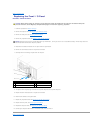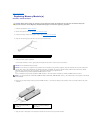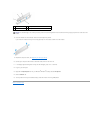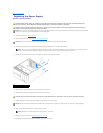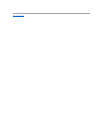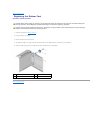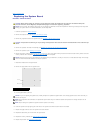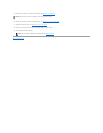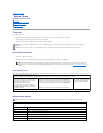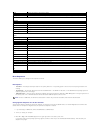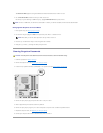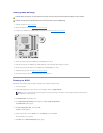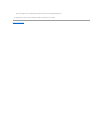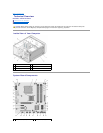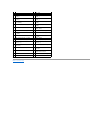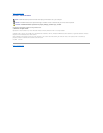The Boot Device Menu appears, listing all available boot devices. Each device has a number next to it.
4. On the Boot Device Menu choose the device you want to boot from.
For example, if you are booting to a USB memory key, highlight USB Flash Device and press <Enter>.
Changing Boot Sequence for Future Boots
1. Enter system setup (see Entering System Setup).
2. Use the arrow keys to highlight the Boot menu option and press <Enter> to access the menu.
3. Press the up- and down-arrow keys to move through the list of devices.
4. Press plus (+) or minus (–) to change the boot priority of device.
Clearing Forgotten Passwords
1. Follow the procedures in Before You Begin.
2. Remove the computer cover (see Replacing the Computer Cover).
3. Locate the 3-pin password connector (CLEAR_PW) on the system board (see System Board Components).
4. Remove the 2-pin jumper plug from pins 2 and 3 and fix it on pins 1 and 2.
5. Wait for approximately five seconds to clear the password.
6. Remove the 2-pin jumper plug from pins 1 and 2 and replace it on pins 2 and 3 to enable the password feature.
7. Replace the computer cover (see Replacing the Computer Cover).
8. Connect your computer and devices to electrical outlets, and turn them on.
NOTE: To boot to a USB device, the device must be bootable. To ensure your device is bootable, check the device documentation.
NOTE: Write down your current boot sequence in case you want to restore it.
CAUTION: The computer must be disconnected from the electrical outlet to clear the Password setting.