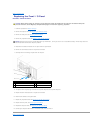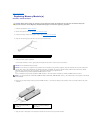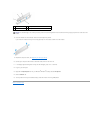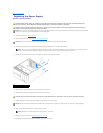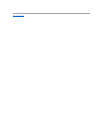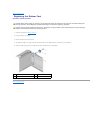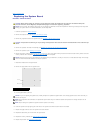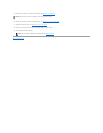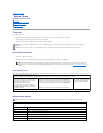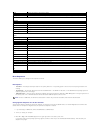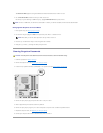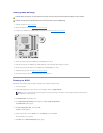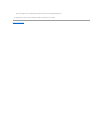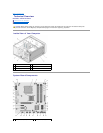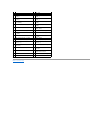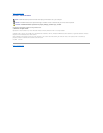Clearing CMOS Settings
1. Follow the procedures in Before You Begin.
2. Remove the computer cover (see Replacing the Computer Cover).
3. Locate the 3-pin CMOS jumper (CLEAR_CMOS) on the system board (see System Board Components).
4. Remove the jumper plug from the CMOS jumper (CLEAR_CMOS) pins 1 and 2.
5. Place the jumper plug on the CMOS jumper (CLEAR_CMOS) pins 2 and 3 and wait approximately five seconds.
6. Remove the jumper plug and replace it on the CMOS jumper (CLEAR_CMOS) pins 1 and 2.
7. Replace the computer cover (see Replacing the Computer Cover).
8. Connect your computer and devices to electrical outlets, and turn them on.
Flashing the BIOS
The BIOS may require flashing when an update is available or when replacing the system board.
1. Turn on the computer.
2. Locate the BIOS update file for your computer at the Dell Support website at support.dell.com.
3. Click Download Now to download the file.
4. If the Export Compliance Disclaimer window appears, click Yes, I Accept this Agreement.
The File Download window appears.
5. Click Save this program to disk, and then click OK.
The Save In window appears.
6. Click the down arrow to view the Save In menu, select Desktop, and then click Save.
The file downloads to your desktop.
7. Click Close when the Download Complete window appears.
CAUTION: Before you begin any of the procedures in this section, follow the safety instructions located that shipped with your computer.
CAUTION: The computer must be disconnected from the electrical outlet to clear the CMOS setting.
NOTE: For non U.S. regions, choose your country/region from the drop-down list at the bottom of the Dell support website and then locate the
BIOS update file for your computer.