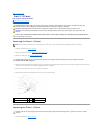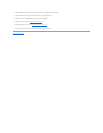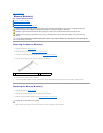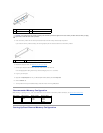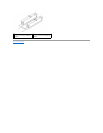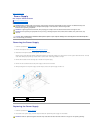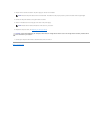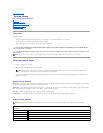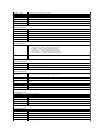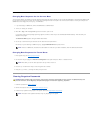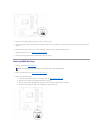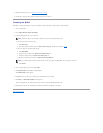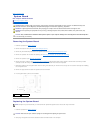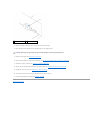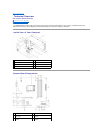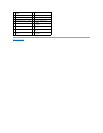4. Replace the computer cover (see Replacing the Computer Cover).
5. Connect your computer and devices to electrical outlets, and turn them on.
Flashing the BIOS
The BIOS may require flashing when an update is available or when replacing the system board. To flash the BIOS:
1. Turn on the computer.
2. Go to support.dell.com/support/downloads.
3. Locate the BIOS update file for your computer:
- If you have your computer's Service Tag:
a. Click Enter a Tag.
b. Enter your computer's Service Tag in the Enter a service tag: field, click Go, and proceed to step 4.
- If you do not have your computer's Service Tag:
a. Click Select Model.
b. Select the type of product in the Select Your Product Family list.
c. Select the product brand in the Select Your Product Line list.
d. Select the product model number in the Select Your Product Model list.
e. Click Confirm.
4. A list of results appear on the screen. Click BIOS.
5. Click Download Now to download the latest BIOS file.
The File Download window appears.
6. Click Save to save the file on your desktop. The file downloads to your desktop.
7. Click Close if the Download Complete window appears.
The file icon appears on your desktop and is titled the same as the downloaded BIOS update file.
8. Double-click the file icon on the desktop and follow the procedures that appear on the screen.
Back to Contents Page
NOTE: The Service Tag for your computer is located on top of the chassis towards the back.
NOTE: If you have selected a different model and want to start over again, click Start Over on the top right of the menu.