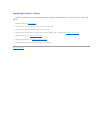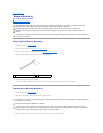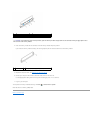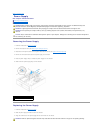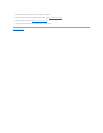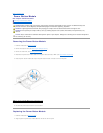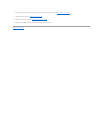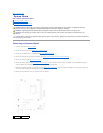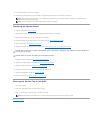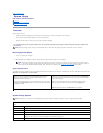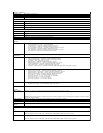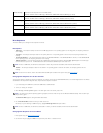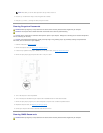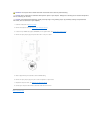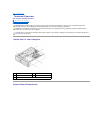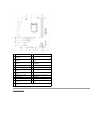Boot Sequence
This feature allows you to change the boot sequence for devices.
Boot Options
l USB Floppy — The computer attempts to boot from the USB floppy disk drive. If no operating system is on the floppy disk, the computer generates an
error message.
l Hard Drive — The computer attempts to boot from the primary hard drive. If no operating system is on the drive, the computer generates an error
message.
l CD/DVD/CD-RW Drive — The computer attempts to boot from the CD/DVD/CD-RW drive. If no CD/DVD/CD-RW is in the drive, or if the CD/DVD/CD-RW
has no operating system, the computer generates an error message.
l USB Storage Device — Insert the memory device into a USB connector and restart the computer. When F12 Boot Options appears in the lower-right
corner of the screen, press <F12>. The BIOS detects the device and adds the USB flash option to the boot menu.
l Network — The computer attempts to boot from the network. If no operating system is found on the network, the computer generates an error
message.
Changing Boot Sequence for the Current Boot
You can use this feature to change the current boot sequence, for example, to boot from the CD/DVD/CD-RW drive to run the Dell Diagnostics from the Drivers
and Utilities disc. On completion of diagnostic tests, the previous boot sequence is restored.
1. If you are booting from a USB device, connect the USB device to a USB connector.
2. Turn on (or restart) your computer.
3. When F2 Setup, F12 Boot Options appears in the lower-right corner of the screen, press <F12>.
The Boot Device Menu appears, listing all available boot devices.
4. On the Boot Device Menu choose the device you want to boot from.
For example, if you are booting to a USB memory key, highlight USB Storage Device and press <Enter>.
Changing Boot Sequence for Future Boots
1. Enter system setup (see Entering System Setup).
2. Use the arrow keys to highlight the Boot menu option and press <Enter> to access the menu.
3rd Boot Priority
Specifies the boot sequence from the available devices
Hard Disk; CD/DVD; Network; USB Floppy; USB Hard Disk; USB CD/DVD; Disabled (USB Floppy by default)
4th Boot Priority
Specifies the boot sequence from the available devices
Hard Disk; CD/DVD; Network; USB Floppy; USB Hard Disk; USB CD/DVD; Disabled (Network by default)
5th Boot Priority
Specifies the boot sequence from the available devices
Hard Disk; CD/DVD; Network; USB Floppy; USB Hard Disk; USB CD/DVD; Disabled (USB Hard Disk by default)
6th Boot Priority
Specifies the boot sequence from the available devices
Hard Disk; CD/DVD; Network; USB Floppy; USB Hard Disk; USB CD/DVD; Disabled (USB CD/DVD by default)
Exit
Exit options
Provides options to Save Changes and Reset, Discard Changes and Reset, and Load Defaults
NOTE: To boot to a USB device, the device must be bootable. To ensure that your device is bootable, check the device documentation.
NOTE: To boot from the network, ensure that onboard LAN boot ROM option is enabled in the system setup (see System Setup).
NOTE: If you wait too long and the operating system logo appears, continue to wait until you see the Microsoft Windows desktop. Then shut down your
computer and try again.
NOTE: To boot to a USB device, the device must be bootable. To ensure your device is bootable, check the device documentation.