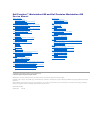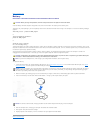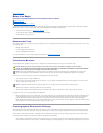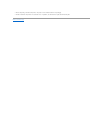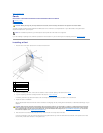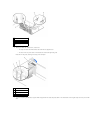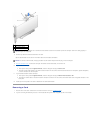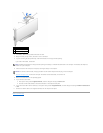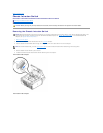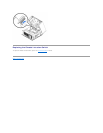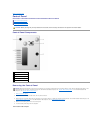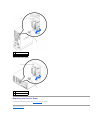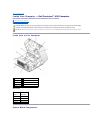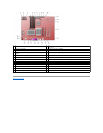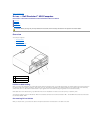Back to Contents Page
Cards
DellPrecision™Workstation650andDellPrecisionWorkstation450ServiceManual
Installing a Card
Removing a Card
YourDell™computerprovidesslotsforPCI/PCI-X and AGP cards. For more information, see "Specifications" in your User's Guide or the system board
components illustration for your computer.
If you are installing or replacing a card, follow the procedures in the next section. If you are removing but not replacing a card, see "Removing a Card."
Installing a Card
1. Press the lever on the card retention arm and raise the retention arm.
2. If you are installing a new card, remove the filler bracket to create a card-slot opening. Then continue with step 4.
3. If you are replacing a card that is already installed in the computer, remove the card.
If necessary, disconnect any cables connected to the card. Grasp the card by its top corners, and ease it out of its connector.
4. Prepare the card for installation.
See the documentation that came with the card for information on configuring the card, making internal connections, or otherwise customizing it for your
computer.
5. Place the card in the connector and press down firmly. Ensure that the card is fully seated in the slot.
If the card is full-length, insert the end of the card into the card guide bracket as you lower the card toward its connector on the system board. Insert
the card firmly into the card connector on the system board.
CAUTION: Before you begin any of the procedures in this section, follow the safety instructions in the System Information Guide.
NOTE: To meet PC99 requirements, your Dell computer uses only PCI slots. ISA cards are not supported.
1
lever
2
retention arm
3
card bracket
4
card connector
5
card
CAUTION: Some network connectors automatically start the computer when they are connected to a network. To guard against electrical shock,
be sure to unplug your computer from its electrical outlet before installing any cards. Verify that the standby power light on the system board is
off. To locate this light, see the system board illustration (for the Dell Precision 450 computer, see "System Board Components" or for the Dell
Precision 650 computer, see "System Board Components" ).