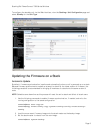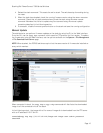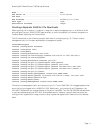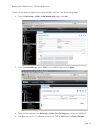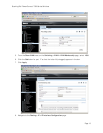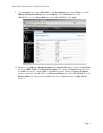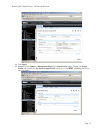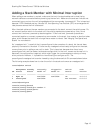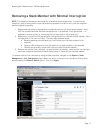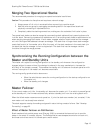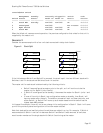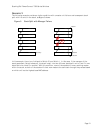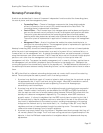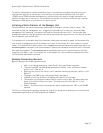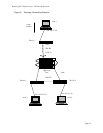Stacking Dell PowerConnect 7000 Series Switches
Page 17
Removing a Stack Member with Minimal Interruption
NOTE: This migration process can be disruptive, so schedule some outage time. To minimize any
disruption, plan on having one or more test scenarios prepared in order to verify that the migrated
ports are operating properly.
1. Migrate end-user ports to appropriately configured ports on a different stack member. Verify
that the migrated end-user services are operational. If an end user is not operational, it is
possible to recover quickly by connecting the end user back to the original port.
2. Migrate any trunk ports to an appropriately configured port on a different stack member. Verify
the operation of the new trunk port. This may require several steps:
a. Remove spanning tree configuration from the ports on the stack member to be
removed.
b. Remove LAG configuration from the ports on the stack member to be removed.
c. Reroute any statically routed traffic going through the stack member.
3. Remove the member from the stack, re-cable around the member, checking that the cabling is
positively connected and does not show stacking errors. Power off the removed member.
To remove a switch from the stack by using the Web interface, navigate to the System > Stack
Management > Unit Configuration page. Select the switch to remove from the Switch ID drop down,
and then select the Remove Switch option. Then, click Apply.