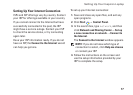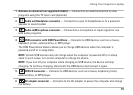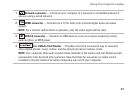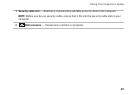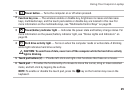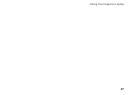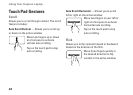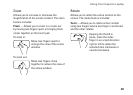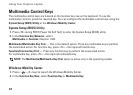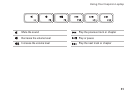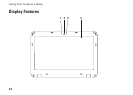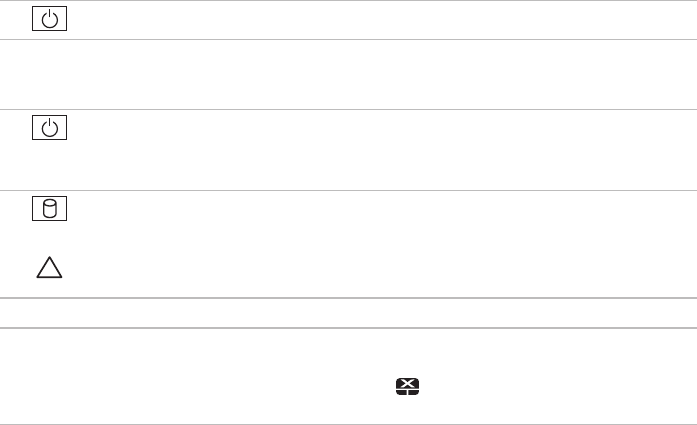
25
Using Your Inspiron Laptop
1
Power button — Turns the computer on or off when pressed.
2
Function key row — The wireless enable or disable key, brightness increase and decrease
keys, multimedia keys, and the touch pad enable or disable key are located in this row. For
more information on the multimedia keys, see “Multimedia Control Keys” on page 30.
3
Power/battery indicator light — Indicates the power state and battery charge status. For
more information on the power/battery indicator light, see “Status Lights and Indicators” on
page 26.
4
Hard drive activity light — Turns on when the computer reads or writes data. A blinking
white light indicates hard drive activity.
CAUTION: To avoid loss of data, never turn off the computer while the hard drive activity
light is blinking.
5
Touch pad buttons (2) — Provide left‑click and right‑click functions like those on a mouse.
6
Touch pad — Provides the functionality of a mouse to move the cursor, drag or move selected
items, and left‑click by tapping the surface.
NOTE: To enable or disable the touch pad, press the key on the function key row on the
keyboard.