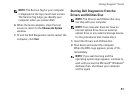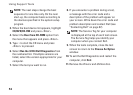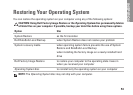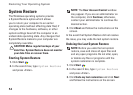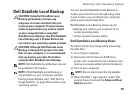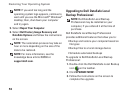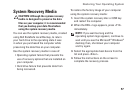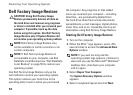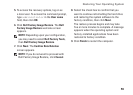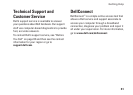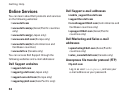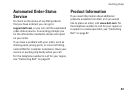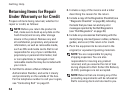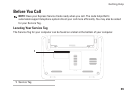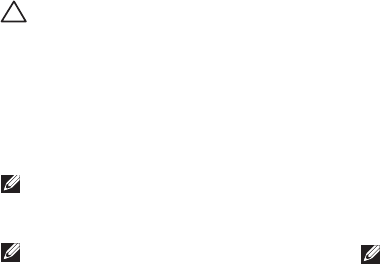
58
Restoring Your Operating System
Dell Factory Image Restore
CAUTION: Using Dell Factory Image
Restore permanently deletes all data on
the hard drive and removes any programs
or drivers installed after you received your
computer. If possible, back up the data
before using this option. Use Dell Factory
Image Restore only if System Restore did
not resolve your operating system problem.
NOTE: Dell Factory Image Restore may
not be available in certain countries or on
certain computers.
NOTE: If Dell Factory Image Restore is
not available on your computer, use Dell
DataSafe Local Backup (see “Dell DataSafe
Local Backup” on page 55) to restore your
operating system.
Use Dell Factory Image Restore only as the
last method to restore your operating system.
This option restores your hard drive to the
operating state it was in when you purchased
the computer. Any programs or files added
since you received your computer—including
data files—are permanently deleted from
the hard drive. Data files include documents,
spreadsheets, e‑mail messages, digital photos,
music files, and so on. If possible, back up all
data before using Dell Factory Image Restore.
Starting Dell Factory Image Restore
Turn on the computer. 1.
When the DELL2.
™
logo appears, press <F8>
several times to access the Advanced Boot
Options window.
NOTE: If you wait too long and the
operating system logo appears, continue to
wait until you see the Microsoft
®
Windows
®
desktop; then, shut down your computer
and try again.
Select 3. Repair Your Computer.
The System Recovery Options window
appears.
Select a keyboard layout and click 4. Next.