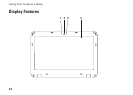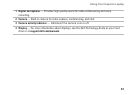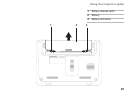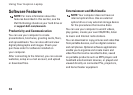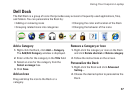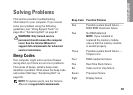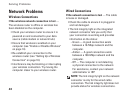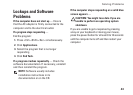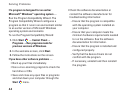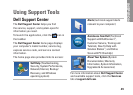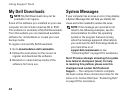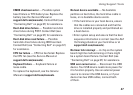40
Solving Problems
Network Problems
Wireless Connections
If the wireless network connection is lost —
The wireless router is offline or wireless has
been disabled on the computer.
Check your wireless router to ensure it is •
powered on and connected to your data
source (cable modem or network hub).
Ensure that wireless is enabled on your •
computer (see “Enable or Disable Wireless”
on page 14).
Re‑establish your connection to the •
wireless router (see “Setting Up a Wireless
Connection” on page 16).
Interference may be blocking or interrupting •
your wireless connection. Try moving the
computer closer to your wireless router.
Wired Connections
If the network connection is lost — The cable
is loose or damaged.
Check the cable to ensure it is plugged in •
and not damaged.
The link integrity light on the integrated •
network connector lets you verify that
your connection is working and provides
information on the status:
Green — A good connection exists –
between a 10‑Mbps network and the
computer.
Amber — A good connection exists –
between a 100‑Mbps network and the
computer.
Off — The computer is not detecting –
a physical connection to the network.
For assistance, contact your network
administrator or ISP.
NOTE: The link integrity light on the network
connector is only for the wired cable
connection. The link integrity light does not
provide status for wireless connections.