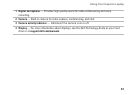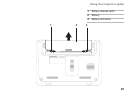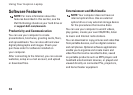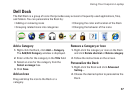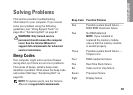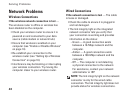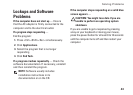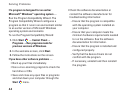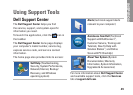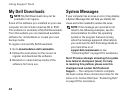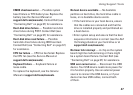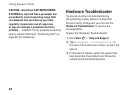41
Solving Problems
Power Problems
If the power/battery indicator light is off — The
computer is either turned off, in hibernate mode,
or is not receiving power.
Press the power button. The computer •
resumes normal operation if it is off or in
hibernate mode.
Reseat the AC adapter into both the power •
connector on the computer and the electrical
outlet.
If the AC adapter is plugged into a power •
strip, ensure that the power strip is plugged
into an electrical outlet and that the power
strip is turned on.
Temporarily bypass power protection •
devices, power strips, and power extension
cables to verify that the computer turns on
properly.
Ensure that the electrical outlet is working •
by testing it with another device, such as
a lamp.
Check the AC adapter connections. If the AC •
adapter has a light, ensure that the light on
the AC adapter is on.
If the power/battery indicator light is solid
white or breathing white and the computer is
not responding — The computer is either turned
off, in standby mode, in hibernate mode, or the
display may not be responding.
Press a key on the keyboard, move the •
connected mouse or a finger on the touch
pad, or press the power button to resume
normal operation.
If the display is not responding, press the •
power button until the computer turns off
and then turn it back on.
If the problem persists, contact Dell (see •
“Contacting Dell” on page 67).