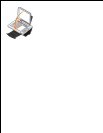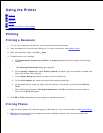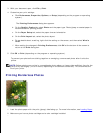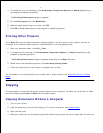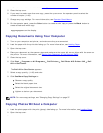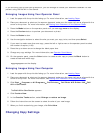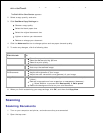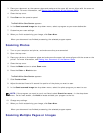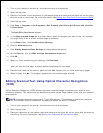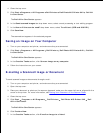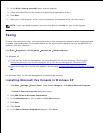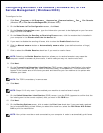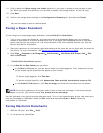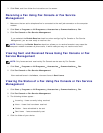Click Start Programs or All Programs Dell Printers Dell Photo AIO Printer 942 Dell
All-In-One Center.
1.
The Dell All-In-One Center appears.
Select a copy quantity and color.2.
Click See More Copy Settings to:
Choose a copy quality.
Select the blank paper size.
Select the original document size.
Lighten or darken your document.
Reduce or enlarge your document.
3.
Click the Advanced button to change options such as paper size and quality.4.
To make any changes, click the following tabs.5.
Click this tab:
To:
Print
Select the paper size and type.
Select borderless printing options.
Select the print quality.
Scan
Select the color depth and scan resolution.
Auto-crop the scanned image.
Image
Enhancements
Sharpen your blurry images.
Adjust the brightness of your image.
Adjust the color correction curve (gamma) of your image.
Image Patterns
Smooth the conversion of a gray image to a black and white dot pattern
(dither).
Remove image patterns from magazines or newspapers (descreen).
Select whether to process with Best quality or Best speed.
Reduce the background noise on your color document.
When you finish customizing your copy settings, click OK, and then click Copy Now.6.
Scanning
Scanning Documents
Turn on your computer and printer, and make sure they are connected.1.
Open the top cover.2.
3.