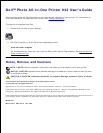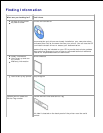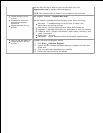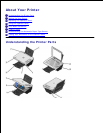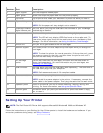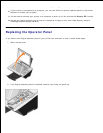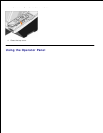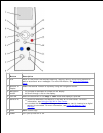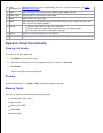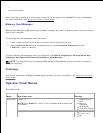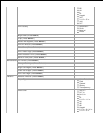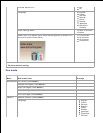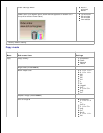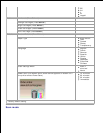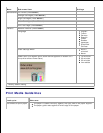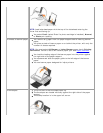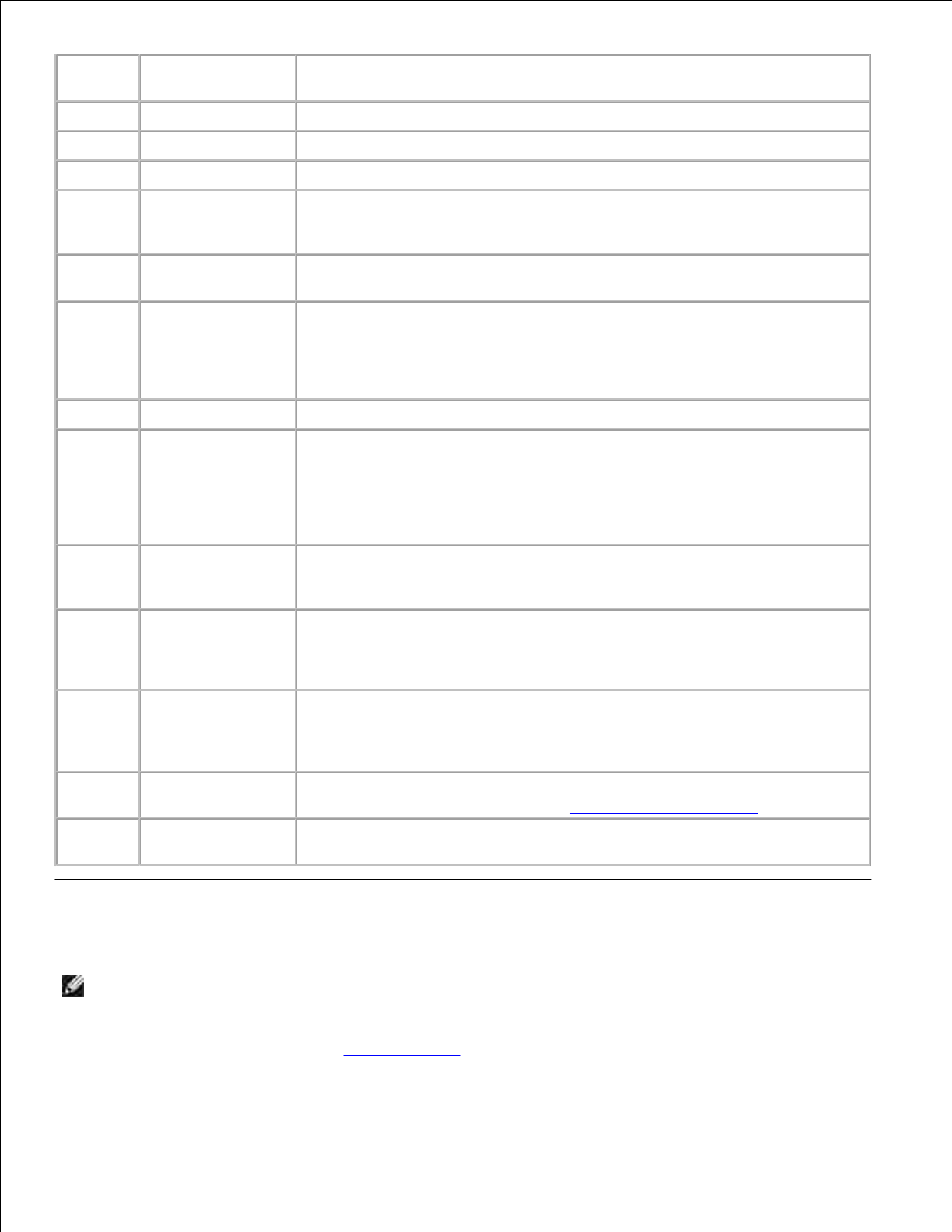
Number:
Part:
Description:
1
Paper support
Part that supports loaded paper.
2
Paper guide
Guide that helps the paper feed into the printer properly.
3
Top cover
Top of printer that holds your document or photo flat while you scan it.
4
Paper exit tray
Tray that holds the paper as it exits the printer.
NOTE: Pull the paper exit tray straight out to extend it.
5
PictBridge-enabled
digital camera port
Slot into which you plug the USB cable that connects to your PictBridge-
enabled digital camera.
6
Media card slot
Slot into which you insert a media card containing digital pictures.
NOTE: The LCD will only display JPEG files found on the media card. To
view other image types found on the media card, open the Memory Card
Manager. For more information, see Using the Memory Card Manager.
7
Printer unit
Unit you lift to gain access to the ink cartridges.
8
Scanner support
Part under printer unit that keeps the printer open while you change ink
cartridges.
NOTE: To close the printer for normal operation, lift the printer unit, press
the scanner support to the right, and then lower the printer unit until it
rests on the main body of the printer.
9
Ink cartridge
carrier
Carrier that holds two ink cartridges, one color and the other black or
photo (sold separately). For more information on your cartridges, see
Replacing Ink Cartridges.
10
USB connector
Slot into which you plug the USB cable (sold separately). The other end of
the USB cable plugs into your computer.
NOTE: Dell recommends use of 2.0 compliant cables.
11
Power connector
Slot into which you plug the power adapter.
NOTE: Install the power adapter in the printer. If necessary, connect the
power cable to the power adapter. Then plug the cable into the wall outlet.
12
Operator panel
Panel on the printer you use to control scanning, copying, faxing, and
printing. For more information, see Using the Operator Panel.
13
Scanner glass
Surface on which you place your document or photo face down to copy,
fax, or scan it.
Setting Up Your Printer
NOTE: The Dell Photo AIO Printer 942 supports Microsoft® Windows® 2000 and Windows XP.
Follow the instructions on your Setting Up Your Printer poster to install the hardware and software. If you
encounter problems during setup, see Setup Problems.