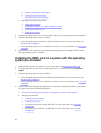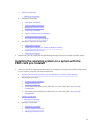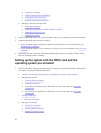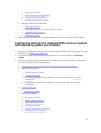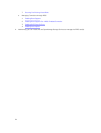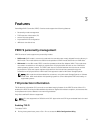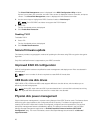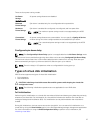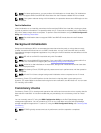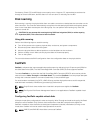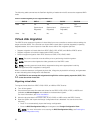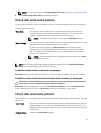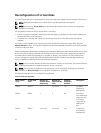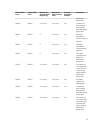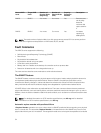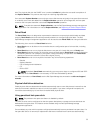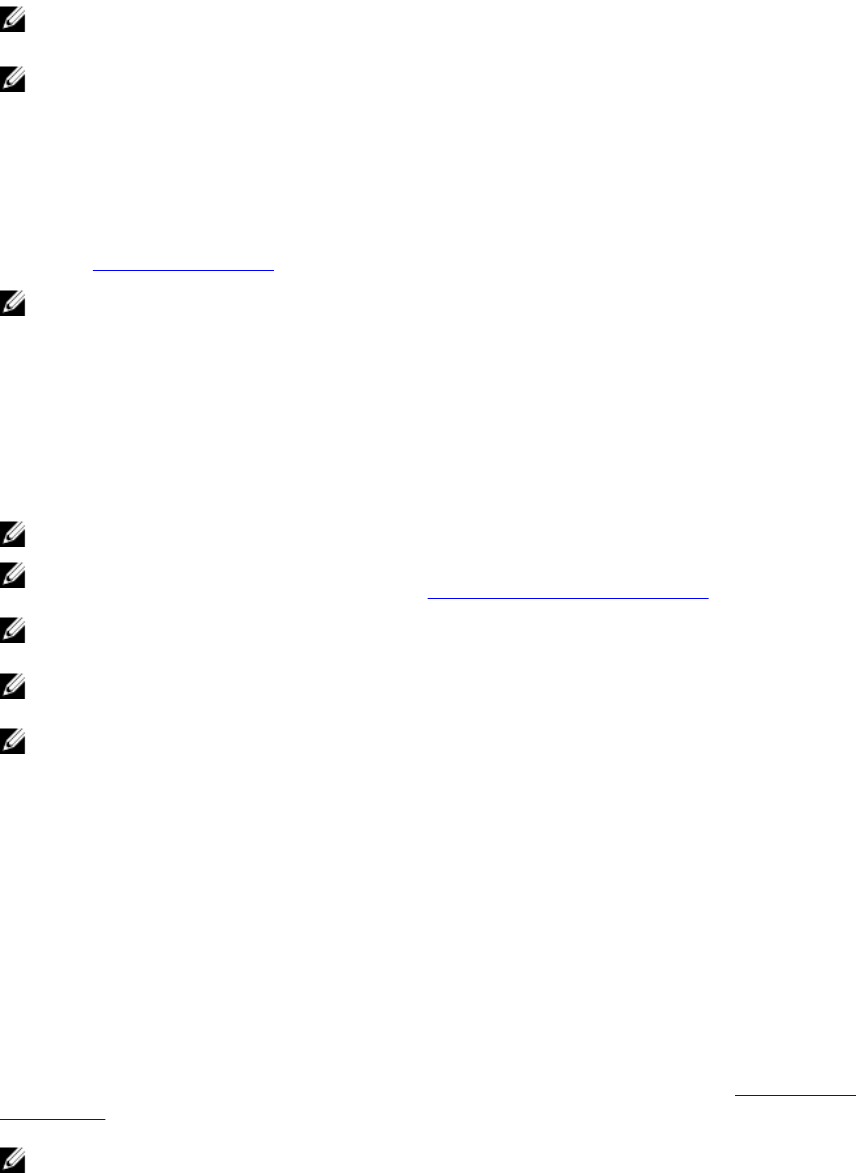
NOTE: For better performance, you can perform full initialization on virtual disks. Full initialization
does not support RAID 6 and RAID 60 virtual disks with the PI feature enabled. BGI runs instead.
NOTE: If the system reboots during a full initialization, the operation aborts and a BGI begins on the
virtual disk.
Fast initialization
A fast initialization on a virtual disk overwrites the first and last 8 MB of the virtual disk, clearing any boot
records or partition information. The operation takes only 2–3 seconds to complete, but it is followed by
BGI, which takes a longer time to complete. To perform a fast initialization using the BIOS Configuration
Utility, see Initializing virtual disks.
NOTE: Fast initialization does not support RAID 6 and RAID 60 virtual disks with the PI feature
enabled.
Background initialization
Background Initialization (BGI) is an automated process that writes the parity or mirror data on newly
created virtual disks. BGI does not run on RAID 0 virtual disks. You can control the BGI rate in the Dell
OpenManage storage management application. Any change in the BGI rate does not take effect until the
next BGI run.
NOTE: BGI will run on RAID 0 virtual disks only with PI enabled.
NOTE: You cannot disable BGI permanently. If you cancel BGI, it automatically restarts within five
minutes. For information on stopping BGI, see Stopping Background Initialization.
NOTE: Unlike full or fast initialization of virtual disks, background initialization does not clear data
from the physical disks.
NOTE: Consistency Check (CC)/BGI typically causes some loss in performance until the operation
completes.
NOTE: VD with PI will have a longer background initialization when compared to non-PI virtual
disks.
Consistency Check (CC) and BGI perform similar functions in that they both correct parity errors.
However, CC reports data inconsistencies through an event notification, but BGI does not. You can start
CC manually, but not BGI.
Consistency checks
Consistency Check (CC) is a background operation that verifies and corrects the mirror or parity data for
fault tolerant virtual disks. It is recommended that you periodically run a consistency check on virtual
disks.
You can manually start a CC using the BIOS Configuration Utility or the Dell OpenManage storage
management application. You can schedule a CC to run on virtual disks using the Dell OpenManage
storage management application. To start a CC using the BIOS Configuration Utility, see Checking Data
Consistency .
NOTE: CC/BGI typically causes some loss in performance until the operation completes.
28