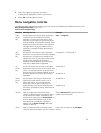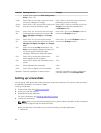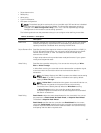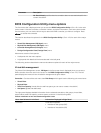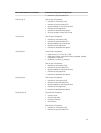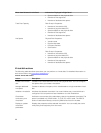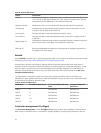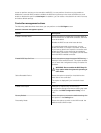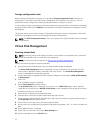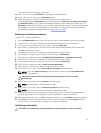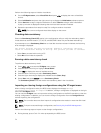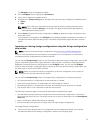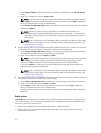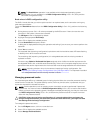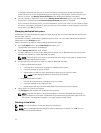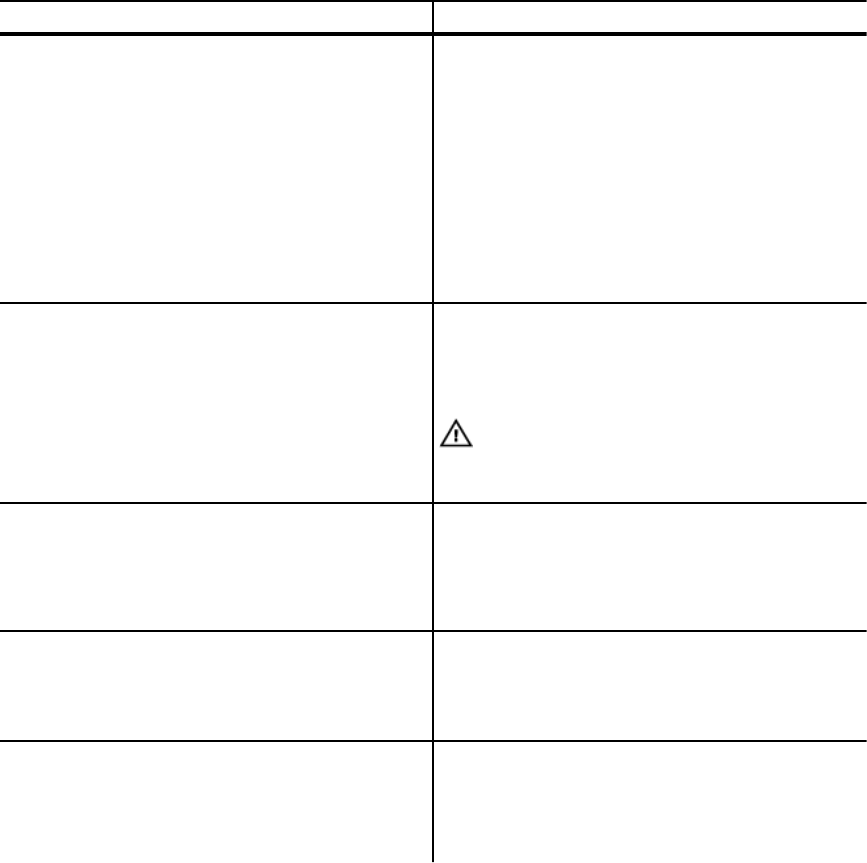
screen to perform actions on the controller and BIOS. You can perform functions such as enable or
disable the controller BIOS, enable or disable the BIOS during bootup in the event of BIOS errors, and
enable or disable the option to Auto Import. In addition, you can select a virtual disk from which to boot,
and select default settings.
Controller management actions
The following table describes the actions you can perform on the Ctrl Mgmt screen.
Table 10. Controller management options
Option Description
Enable Controller BIOS
Select the option to enable the controller BIOS. If
the boot device is on the RAID controller, the BIOS
must be enabled.
Disable the BIOS to use other boot devices.
In a multiple controller environment, you can
enable the BIOS on multiple controllers. However,
if you want to boot from a specific controller, then
enable the BIOS on that controller and disable it
on the other controllers. The system can then boot
from the BIOS-enabled controller.
Enable BIOS Stop On Error Select the option to stop the system BIOS during
bootup if there are BIOS errors. The option enables
you to enter the configuration utility to resolve the
problem.
WARNING: Do not enable the BIOS Stop On
Error option when the system is operating in
UEFI mode.
Select Bootable Device
Select the option to specify a virtual disk as the
boot disk on the controller.
The option is displayed if you have built virtual
disks.
Enable Auto Import Attempts to import every online foreign
configuration during boot without having the need
to access the BIOS Configuration Utility (<Ctrl>
<R>).
Factory Default Select the option to restore the default settings for
the options in the Settings box.
Personality Mode Select this option to switch to the HBA mode. the
default mode is RAID-mode.
71