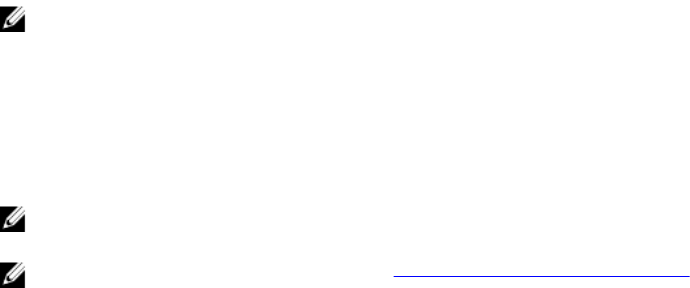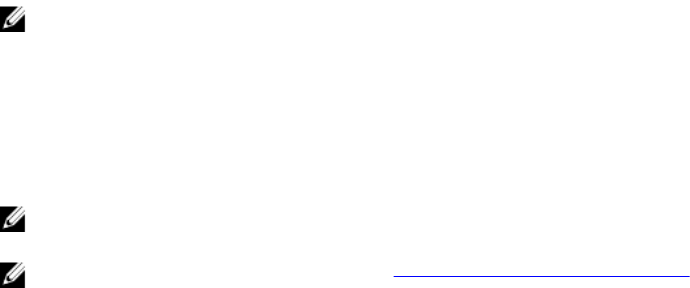
Foreign configuration view
When a foreign configuration is present, you can select Foreign Configuration View to display the
configuration. The screen shows the foreign configuration as it would be if you import it. You can
preview the foreign configuration before you decide whether to import it or clear it.
In some cases, a foreign configuration cannot be imported. If a physical disk in a virtual disk is rebuilding,
the physical disk's state is set to Rebuild. Virtual disks that cannot be imported do not display the virtual
disk target id.
The section Importing or Clearing Foreign Configurations Using the Foreign Configuration View Screen
contains the procedures you can use to manage the foreign configurations.
NOTE: The BIOS Configuration Utility (<Ctrl> <R>) reports error codes for failed imports of foreign
configurations.
Virtual Disk Management
Creating virtual disks
NOTE: Combining SAS and SATA disk drives within a virtual disk is not supported. Also, combining
disk drives and SSDs within a virtual disk is not supported.
NOTE: To create secured virtual disks, see Security Key And RAID Management.
Perform the following steps to create a virtual disk:
1. During host system bootup, press <Ctrl><R> after the BIOS screen is displayed.
The Virtual Disk Management screen is displayed. If there is more than one controller, the main
menu screen is displayed. Select a controller, and press <Enter>. The Virtual Disk Management
screen is displayed for the selected controller.
2. Use the arrow keys to highlight the PERC 9 series of adapters, for example thePERC H730P Adapter
or Disk Group #.
3. Press <F2>.
A list of available actions is displayed.
4. Select Create New VD and press <Enter>.
The Create New VD screen is displayed. The cursor is on the RAID Level option. When adding a
virtual disk to a Disk Group, the Add VD in Disk Group screen is displayed. Skip to step 11 to change
the basic settings of the virtual disk.
5. Press <Enter> to display the possible RAID levels.
6. Press the down-arrow key to select a RAID level and press <Enter>.
7. When creating a spanned virtual disk (RAID 50 or 60), enter the number of physical disks per span in
the PD per Span field and press <Enter>.
8. Press <Tab> to move the cursor to the list of physical disks.
9. Use the arrow key to highlight a physical disk and press the spacebar, <Alt> , or <Enter> to select the
disk.
10. Select additional disks, if required.
11. Press <Tab> to move the cursor to the Basic Settings box.
12. Set the virtual disk size in the VD Size field.
72