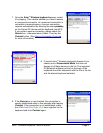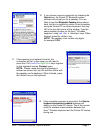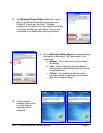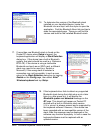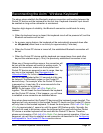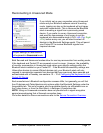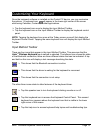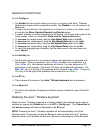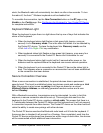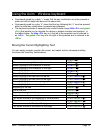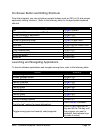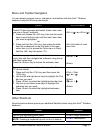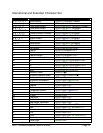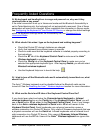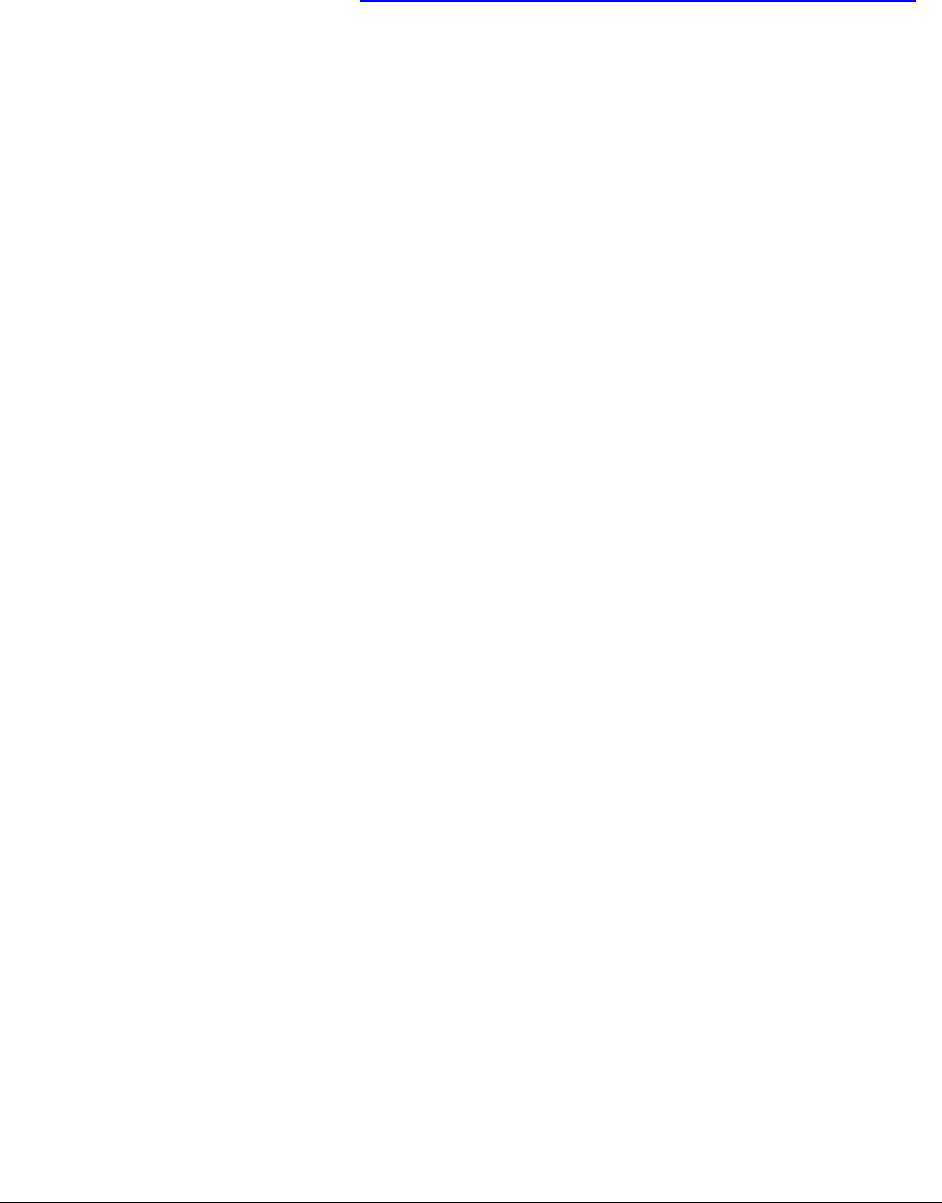
Axim
™
Wireless Keyboard Owner’s Manual Page 14
stack, the Bluetooth radio will automatically turn back on after a few seconds. To turn
the radio off, the Axim
™
Wireless keyboard must be disabled first.
To re-enable the connection, tap the New Connection button on the BT page or tap
Enable on the Config page. See Configuring the Keyboard to Your Pocket PC Device
for complete instructions.
Keyboard Status Light
When the keyboard is open there is a light above the top row of keys that indicates the
status of the keyboard.
¾ When the keyboard status light flashes a fast green light (approx. once per
second) it is in Discovery mode. This is the state that allows it to be detected by
the Pocket PC device. To place the keyboard into Discovery mode, use the
<Ctrl> Left <Fn> Right <Fn> key combination.
¾ When keyboard status light flashes a slow green light (approx. once every four
seconds) it is connected to the Pocket PC device and is available for use.
¾ When the keyboard status light is solid red for 5 seconds after power on, the
batteries must be replaced before the keyboard can resume normal operation.
¾ When the keyboard is not connected to the Pocket PC device the status light is
dark. This happens when a connection or reconnection has not been established
or the connection has been broken.
Secure Connection Overview
When a secure connection is established, the paired devices share a permanent
security bond. This bond is established when two devices create and exchange a Link
Key, this process is also known as pairing. Link Keys are based on a unique
Bluetooth Device Address, an internally generated random number and a user
defined Passkey.
With a Bluetooth connection, transmissions may be intercepted. In order to limit this
exposure, a secure connection should be set up. This encrypts data sent from the
keyboard to the Pocket PC device, creating a virtual cable. This means that there is a
1:1 relationship between the Pocket PC device and the keyboard and it will not respond
to connection requests from other devices. The Pocket PC device on the other hand will
retain the ability to create new pairings with other devices.
The Pocket PC device searches the Bluetooth radio band until it finds the keyboard. If
the secure box is checked it will prompt for a Passkey. Once completed, each time the
Pocket PC device and keyboard are powered on within range of each other, the devices
will be reconnected without additional user intervention.