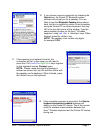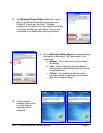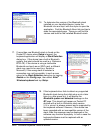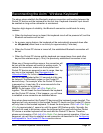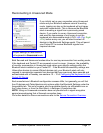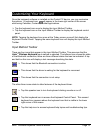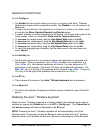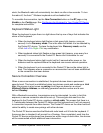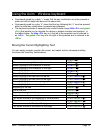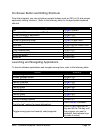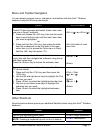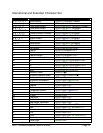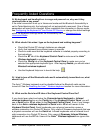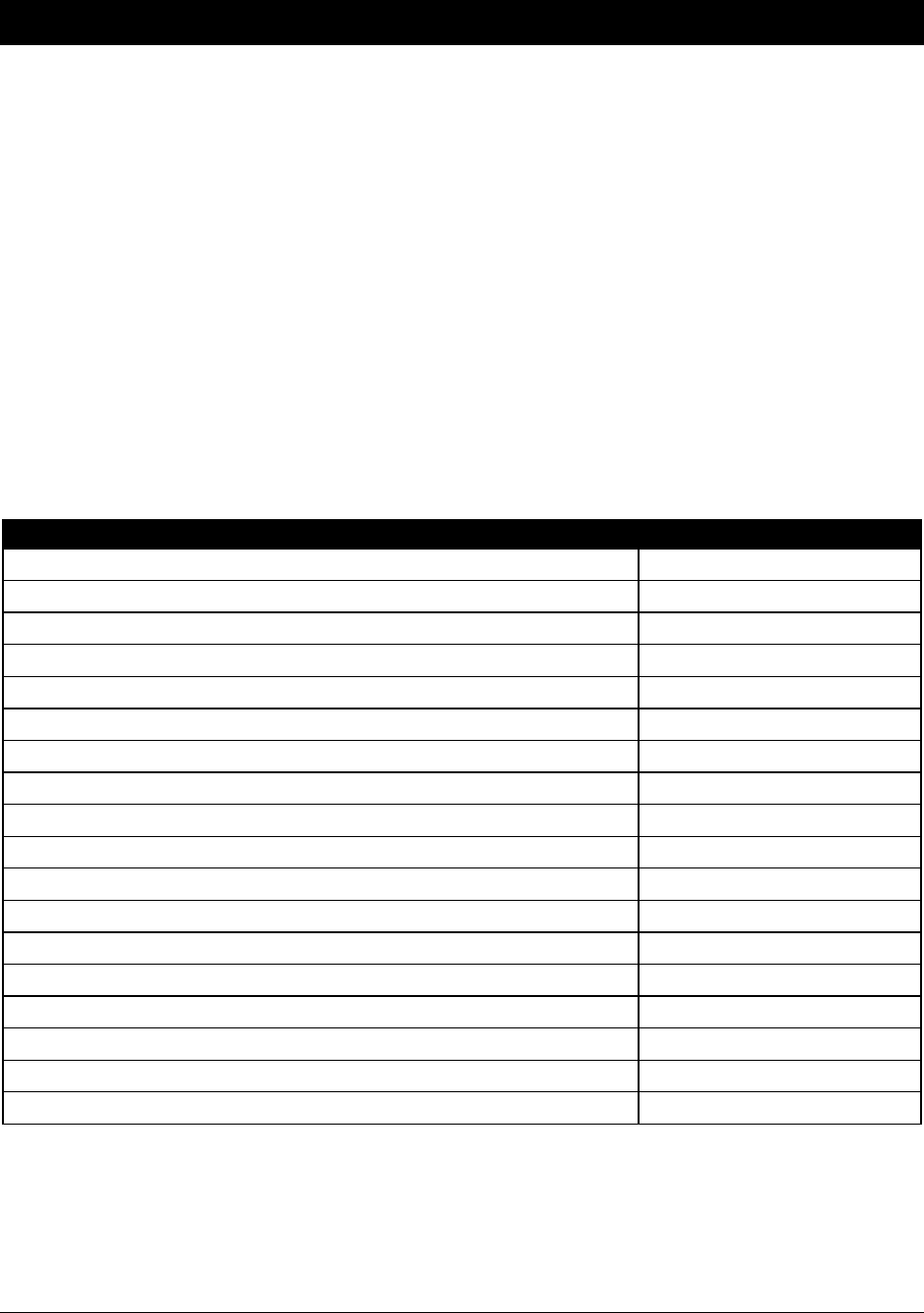
Axim
™
Wireless Keyboard Owner’s Manual Page 15
Using the Axim
™
Wireless keyboard
• Commands joined by a dash “–” mean that the key combination must be pressed in
order and with all keys held down at the same time.
• Commands joined by a plus “+” mean that the key following the “+” must be pressed
after the initial key combination is pressed and released.
• The keyboard provides 2 separate color-coded function keys (blue <Fn> and green
<Fn>) that enable you to navigate the device or access numbers and symbols. In
the tables below, the blue <Fn> key is to the left of the spacebar and is referred to
as <LFn>. The green <Fn> key is to the right of the spacebar and is referred to as
<RFn>.
Moving the Cursor/Highlighting Text
You can easily navigate, position the cursor, and select text for subsequent editing
functions with these key combinations:
Action Shortcut
The cursor moves left (back) one word
<Ctrl>–<Õ>
The cursor moves right (forward) one word
<Ctrl>–<Ö>
Select (highlight) next character to the left
<LFn>–<Õ>
Select (highlight) next character to the right
<LFn>–<Ö>
Select (highlight) previous line
<LFn>–<×>
Select (highlight) next line
<LFn>–<Ø>
Select (highlight) the next word to the left
<Ctrl>–<LFn>–<Õ>
Select (highlight) the next word to the right
<Ctrl>–<LFn>–<Ö>
Select (highlight) the previous paragraph
<Ctrl>–<LFn>–<×>
Select (highlight) the next paragraph
<Ctrl>–<LFn>–<Ø>
Beginning of the line
<RFn>–<Õ>
End of the line
<RFn>–<Ö>
Page up one page at a time
<RFn>–<
×>
Page down one screen at a time
<RFn>–<Ø>
The cursor moves to the beginning of the document
<Ctrl>–<RFn>–<Õ>
The cursor moves to the end of the document
<Ctrl>–<RFn>–<Ö>
The cursor moves to the top of the page
<Ctrl>–<RFn>–<×>
The cursor moves to the bottom of the page
<Ctrl>–<RFn>–<
Ø>