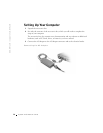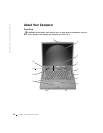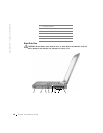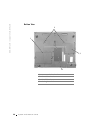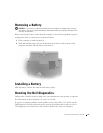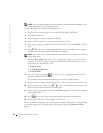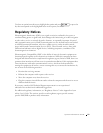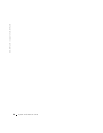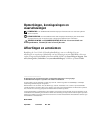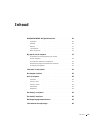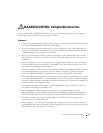22 System Information Guide
www.dell.com | support.euro.dell.com
NOTE: Run the Diagnostics before you call Dell technical support because the diagnostic tests
provide information you may need when you call.
To start the Diagnostics, perform the following steps:
1 Insert the Drivers and Utilities CD into the CD, CD-RW, or DVD drive.
2 Turn off the computer.
3 If the computer is docked, undock the computer.
4 Ensure that the computer is connected to an electrical outlet.
5 Turn on the computer with the Driver and Utilities CD in the CD, CD-RW, or DVD
drive.
6 Press to enter the system setup program as soon as the Dell logo screen appears,
and before the Microsoft
®
Windows
®
logo screen appears.
NOTE: Write down your current boot sequence in the event you want to restore it after running
the Dell Diagnostics.
7
Select the Boot Order page of the system setup program. Make a note of the device
currently set as the first (top) boot device, and then set the first three devices in the
boot sequence in the following order:
• Diskette Drive
• CD/DVD/CD-RW Drive
• Internal HDD
8 Save your changes and press to exit the system setup program and restart the
computer to boot from the CD.
The computer starts and automatically begins to run the Dell Diagnostics.
9 When you have completed running diagnostics, remove the Drivers and Utilities CD.
10 When the computer restarts, press as soon as the Dell logo screen appears, and
before the Microsoft Windows logo screen appears.
11 In the system setup program, select the Boot Order page and reset the boot sequence
to the original order.
12 Press to exit the system setup program and restart Microsoft Windows.
13 Remove the CD from the CD, CD-RW, or DVD drive.
When you start the diagnostics, the Dell logo screen appears, followed by a message telling
you that the diagnostics is loading. After the diagnostics loads, the Diagnostics Menu
appears.