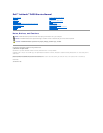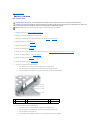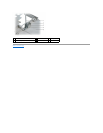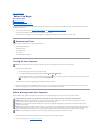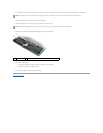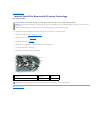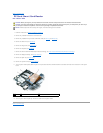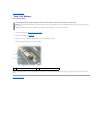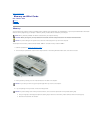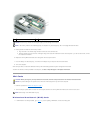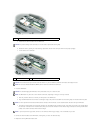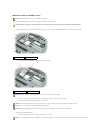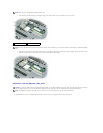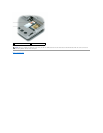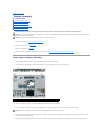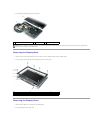Back to Contents Page
Battery Latches
Dell™Latitude™D430
1. Follow the instructions in "BeforeYouBegin"onpage7.
2. Remove any installed PC Cards from the PC Card slot.
3. Remove any installed memory modules or Mini PCI cards (see Memory and Mini-Cards).
4. Remove the hard drive (see Hard Drive).
5. Remove the hinge cover (see Hinge Cover).
6. Remove the keyboard (see Keyboard).
7. Remove the internal card with Bluetooth®wireless technology (see Internal Card With Bluetooth®Wireless Technology).
8. Remove the display assembly (see Display Assembly).
9. Remove the palm rest (see Palm Rest) and lay it aside.
10. Remove the system board (see System Board).
11. To remove the longer battery-latch assembly:
a. Use a screw driver or a plastic scribe to press down on the securing tab.
b. Turn the computer base upside down and remove the protruding battery latch.
c. Turn the computer base topside up and pry out and lift away the battery-latch assembly.
12. To remove the shorter battery-latch assembly:
a. Use a screw driver or a plastic scribe to press down on the securing tab.
b. Turn the computer base upside down and remove the protruding battery latch.
c. Turn the computer base topside up.
d. Pull the battery-latch assembly sideways out of the bracket and lift away the assembly.
CAUTION: Before you begin any of the procedures in this section, follow the safety instructions in the Product Information Guide.
CAUTION: To prevent static damage to components inside your computer, discharge static electricity from your body before you touch any of
your computer's electronic components. You can do so by touching an unpainted metal surface.
NOTICE: Handle components and cards by their edges, and avoid touching pins and contacts.
1
screw driver
2
longer battery-latch assembly
3
securing tab
4
computer base