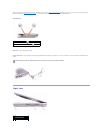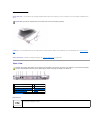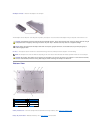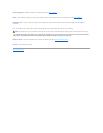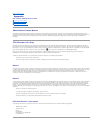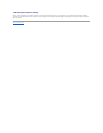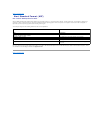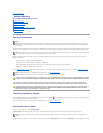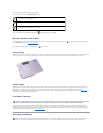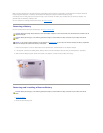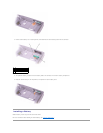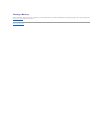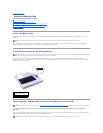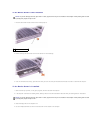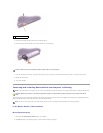Back to Contents Page
Using a Battery
Dell™Latitude™D600SystemsUser'sGuide
Battery Performance
Checking the Battery Charge
Charging the Battery
Removing a Battery
Removing and Installing a Reserve Battery
Installing a Battery
Storing a Battery
Battery Performance
ForoptimalcomputerperformanceandtohelppreserveBIOSsettings,operateyourDell™portablecomputerwiththemainbatteryinstalledatalltimes.Use
a battery to run the computer when the computer is not connected to an electrical outlet. One battery is supplied as standard equipment in the battery bay.
Battery operating time varies depending on operating conditions. Operating time is significantly reduced when you perform operations including, but not
limited to, the following:
l Using optical drives, especially DVD and CD-RW drives
l Using wireless communications devices, PC Cards, or USB devices
l Using high-brightness display settings, 3D screen savers, or other power-intensive programs, such as 3D games
l Running the computer in maximum performance mode
You can check the battery charge on the bottom of the computer. You can also set power management options to alert you when the battery charge is low.
Checking the Battery Charge
The Dell QuickSet battery meter, Microsoft® Windows® power meter window and icon, the battery charge gauge and health gauge, and the low-battery
warning provide information on the battery charge.
For more information about checking the charge on the second battery, see "Using the Module Bay."
Dell QuickSet Battery Meter
Press <Fn><F3> to display the QuickSet Battery Meter.
The Battery Meter screen displays status, charge level, and charge completion time for the primary and secondary batteries in your computer.
In addition, when your computer is connected to a docking device (docked), the Battery Meter screen includes a Dock Battery tab, which displays the charge
HINT:
NOTE: Batteries for portable computers are covered under warranty only during the initial 1-year period of the limited warranty for the computer. For
more information about the Dell warranty for the computer, see the Product Information Guide or separate paper warranty document that shipped with
your computer.
NOTE: Battery capacity (the time it can hold a charge) decreases over time. Depending on how often the battery is used and the conditions under which
it is used, you may need to purchase a new battery during the life of your computer.
NOTE: For more information on maximizing battery operating time, see "Power Management."
NOTE: It is recommended that you connect your computer to an electrical outlet when writing to a CD.
CAUTION: Using an incompatible battery may increase the risk of fire or explosion. Replace the battery only with a compatible battery purchased
from Dell. The lithium-ionbatteryisdesignedtoworkwithyourDell™computer.Donotuseabatteryfromothercomputerswithyourcomputer.
CAUTION: Do not dispose of batteries with household waste. When your battery no longer holds a charge, call your local waste disposal or
environmental agency for advice on disposing of a lithium-ion battery. See the battery disposal instructions in your Product Information Guide.
CAUTION: Misuse of the battery may increase the risk of fire or chemical burn. Do not puncture, incinerate, disassemble, or expose the battery to
temperaturesabove65°C(149°F).Keepthebatteryawayfromchildren.Handledamagedorleakingbatterieswithextremecare.Damaged
batteries may leak and cause personal injury or equipment damage.
NOTE: You can use your docking device to charge a computer battery. However, a battery in a docking device does not power the docking device or
computer.