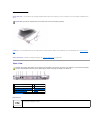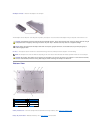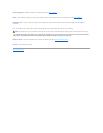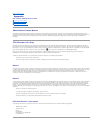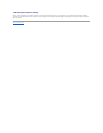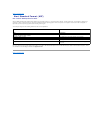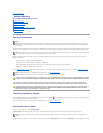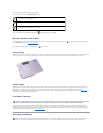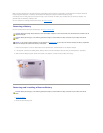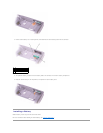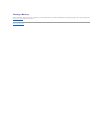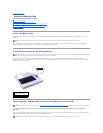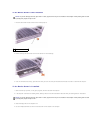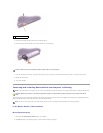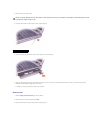level and current status of the docking device battery.
The following icons appear in the Battery Meter screen:
For more information about QuickSet, right-click the icon in the taskbar, and click Help.
Microsoft Windows Power Meter
The Windows power meter indicates the remaining battery charge. To check the power meter, double-click the icon on the taskbar. For more information
on the Power Meter tab, see "Power Management."
If the computer is connected to an electrical outlet, a icon appears.
Charge Gauge
Press the status button on the battery charge gauge to illuminate the charge-level lights. Each light represents approximately 20 percent of the total battery
charge. For example, if the battery has 80 percent of its charge remaining, four of the lights are on. If no lights appear, the battery has no charge.
Health Gauge
The battery operating time is largely determined by the number of times it is charged. After hundreds of charge and discharge cycles, batteries lose some
charge capacity, or battery health. To check the battery health, press and hold the status button on the battery charge gauge for at least 3 seconds. If no
lights appear, the battery is in good condition, and more than 80 percent of its original charge capacity remains. Each light represents incremental
degradation. If five lights appear, less than 60 percent of the charge capacity remains, and you should consider replacing the battery. See "Specifications" for
more information about the battery operating time.
Low-Battery Warning
A low-batterywarningoccurswhenthebatterychargeisapproximately90percentdepleted.Thecomputerbeepsonce,indicatingthatminimalbattery
operating time remains. During that time, the speaker beeps periodically. If two batteries are installed, the low-battery warning means that the combined
charge of both batteries is approximately 90 percent depleted. The computer enters hibernate mode when the battery charge is at a critically low level. For
more information on low-battery alarms, see "Power Management."
Charging the Battery
l The computer or docking device is running on battery power.
l The battery is discharging or idle.
l The computer or docking device is connected to an electrical outlet and running on AC power.
l The battery is charging.
l The computer or docking device is connected to an electrical outlet and running on AC power.
l The battery is discharging, idle, or charging.
NOTICE: To avoid losing or corrupting data, save your work immediately after a low-battery warning. Then connect the computer to an electrical
outlet, or install a second battery in the module bay. If the battery runs completely out of power, hibernate mode begins automatically.
NOTE: The AC adapter charges a discharged battery in approximately 1 hour with the computer turned off. Charge time is longer with the computer
turned on. You can leave the battery in the computer as long as you like. The battery internal circuitry prevents the battery from overcharging.