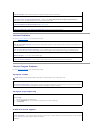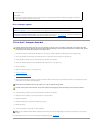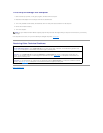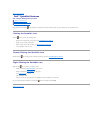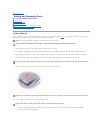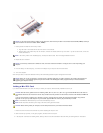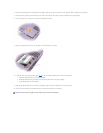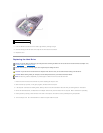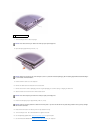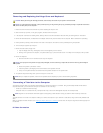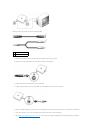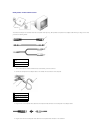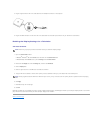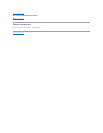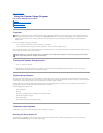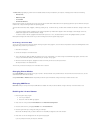7. Turn the computer over so that it is upright.
8. Open the display approximately 2.54 cm (1 in).
9. Pull the hard drive cover out of the computer.
10. Remove the bezel screw and the bezel from the hard drive.
11. Remove the new drive from its packaging. Save the original packaging for use when storing or shipping the hard drive.
12. Attach the bezel to the new hard drive with the bezel screw.
13. Ensure that the display is open approximately 2.54 cm (1 inch).
14. Press the hard drive cover into the bay until it is fully seated in the bay.
15. Turn the computer over. Use a small screwdriver to tighten the screw.
16. Use the Operating System CD to install the operating system for your computer.
17. Use the Drivers and Utilities CD to install the drivers and utilities for your computer.
1
captive screw
NOTICE: You cannot remove your hard drive unless you open your display first.
NOTICE: When the hard drive is not in the computer, store it in protective antistatic packaging. See "Protecting Against Electrostatic Discharge"
in your Product Information Guide."
NOTICE: You cannot replace your hard drive unless you open your display first.
NOTICE: Use firm and even pressure to slide the drive into place. If you force the hard drive into place using excessive force, you may damage
the hard drive connector.