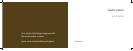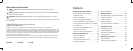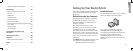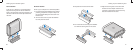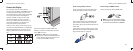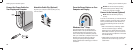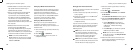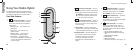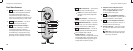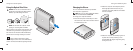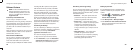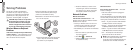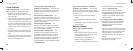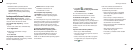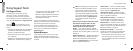16
17
Using Your Studio Hybrid
2
Hard drive activity light — Turns on
when the computer reads or writes data. A
flashing light indicates hard drive activity.
NOTICE: To avoid loss of data, never
turn off the computer while the hard
drive activity light is flashing.
3
Disc drive eject control — Lights up
when the computer starts up and when a
disc is in the drive. To eject a disc gently
touch the button.
4
Optical drive — Plays or records only
standard-size (12 cm) CDs, and DVDs. See
“Using the Optical Disc Drive” on page 20.
5
Computer stand — Provides stability for
the computer and can be reconfigured
to hold the computer in a vertical or
a horizontal orientation. For more
information see “Install the Stand” on
page 5.
6
Headphone connector — Connects
to headphones. For audio to a powered
speaker or sound system, use the audio
out or S/PDIF connector on the back.
7
USB 2.0 connectors (2) — Connects
USB devices that are connected
occasionally, such as memory keys, digital
cameras, and MP3 players.
8
Media card reader — Provides a
fast and convenient way to view and
share digital photos, music, videos, and
documents stored on the following digital
memory cards:
Secure digital (• SD) memory card
• SDHC ( Secure Digital High Capacity)
card
Multi • Media Card (MMC)
Memory • Stick
Memory Stick PRO•
xD-• Picture Card (type - M and type - H)
Your Studio Hybrid 140g has indicators, buttons,
and features that provide information at-a-glance
and time-saving shortcuts for common tasks.
Front View Features
1
Power button and light — Turns the
power on or off when pressed. The light
in the center of this button indicates the
power state:
Blinking white — the computer is in •
sleep state.
Solid white — the computer is in •
power-on state.
Blinking amber — there may be a •
problem with the system board.
Solid amber — the system board •
cannot start initialization. There may be
an issue with either the system board
or power supply.
Using Your Studio Hybrid
1
2
3
4
5
6
7
8