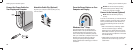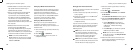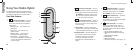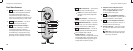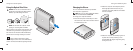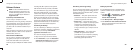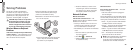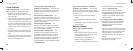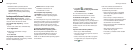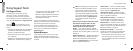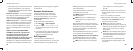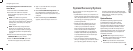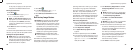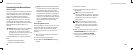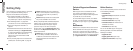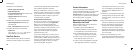28
Solving Problems
29
Solving Problems
Reseat the memory modules (see the •
Service Manual on the Dell Support website
at support.dell.com) to ensure that your
computer is successfully communicating
with the memory.
Lockups and Software Problems
If the computer does not start up — Ensure
that the power cable is firmly connected to the
computer and to the electrical outlet.
If a program stops responding — End the
program:
Press <Ctrl><Shift><Esc> simultaneously.1.
Click 2. Applications.
Click the program that is no longer 3.
responding
Click 4. End Task.
If a program crashes repeatedly — Check the
software documentation. If necessary, uninstall
and then reinstall the program.
NOTE: Software usually includes
installation instructions in its
documentation or on CD.
If the computer stops responding —
NOTICE: You might lose data if you are
unable to perform an operating system
shutdown.
Turn the computer off. If you are unable to get a
response by pressing a key on your keyboard or
moving your mouse, press and hold the power
button for at least 8 to 10 seconds until the
computer turns off. Then restart your computer.
If a program is designed for an earlier
Microsoft
®
Windows
®
operating system —
Run the Program Compatibility Wizard. The
Program Compatibility Wizard configures a
program so that it runs in an environment
similar to non-Windows Vista operating system
environments.
Click 1. Start → Control Panel→
Programs→ Use an older program with this
version of Windows.
In the welcome screen, click 2. Next.
Follow the instructions on the screen.3.
If a solid blue screen appears — Turn the
computer off. If you are unable to get a
response by pressing a key on your keyboard or
moving your pointer or mouse, press and hold
the power button for at least 8 to 10 seconds
until the computer turns off. Then restart your
computer.
If you have other software problems —
Back up your files immediately.•
Use a virus-scanning program to check the •
hard drive or CDs.
Save and close any open files or programs •
and shut down your computer through the
Start
menu.
Check the software documentation or •
contact the software manufacturer for
troubleshooting information:
Ensure that the program is compatible –
with the operating system installed on
your computer.
Ensure that your computer meets the –
minimum hardware requirements needed
to run the software. See the software
documentation for information.
Ensure that the program is installed and –
configured properly.
Verify that the device drivers do not –
conflict with the program.
If necessary, uninstall and then reinstall –
the program.