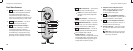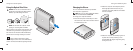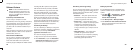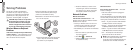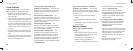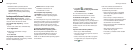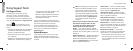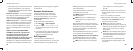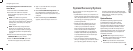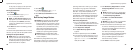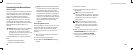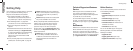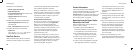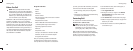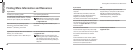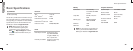34
Using Support Tools
35
Starting Dell Diagnostics From the Drivers and
Utilities Media
Insert the1.
Drivers and Utilities
media.
Shut down and restart the computer.2.
When the DELL logo appears, press <F12>
immediately.
NOTE: If you wait too long and the
operating system logo appears, continue to
wait until you see the Microsoft
®
Windows
®
desktop; then, shut down your computer
and try again.
NOTE: The next steps change the boot
sequence for one time only. On the next
start-up, the computer boots according to
the devices specified in the system setup
program.
When the boot device list appears, highlight 3.
CD/DVD/CD-RW and press <Enter>.
Select the 4. Boot from CD-ROM option from
the menu that appears and press <Enter>.
Type 1 to start the CD menu and press 5.
<Enter> to proceed.
Select 6. Run the 32 Bit Dell Diagnostics from
the numbered list. If multiple versions are
listed, select the version appropriate for your
computer.
When the Dell Diagnostics 7. Main Menu
appears, select the test you want to run.
You can restore your operating system in the
following ways:
System • Restore returns your computer to an
earlier operating state without affecting data
files. Use System Restore as the first solution
for restoring your operating system and
preserving data files.
Dell • Factory Image Restore returns your
hard drive to the operating state it was
in when you purchased the computer.
Both procedures permanently delete all
data on the hard drive and remove any
programs installed after you received the
computer. Use Dell Factory Image Restore
only if System Restore did not resolve your
operating system problem.
If you received an Operating System disc •
with your computer, you can use it to restore
your operating system. However, using the
Operating System disc also deletes all data
on the hard drive. Use the disc only if System
Restore did not resolve your operating
system problem.
System Restore
The Windows operating systems provide
a System Restore option which allows
you to return your computer to an earlier
operating state (without affecting data files) if
changes to the hardware, software, or other
system settings have left the computer in an
undesirable operating state. Any changes that
System Restore makes to your computer are
completely reversible.
NOTICE: Make regular backups of your
data files. System Restore does not monitor
your data files or recover them.
NOTE: The procedures in this document
were written for the Windows default view,
System Recovery Options