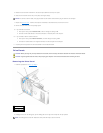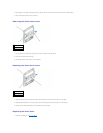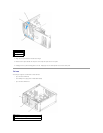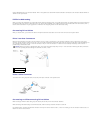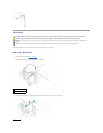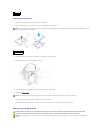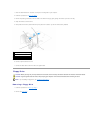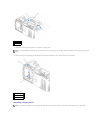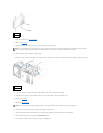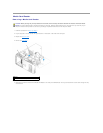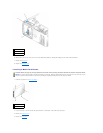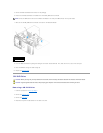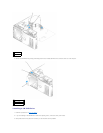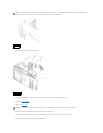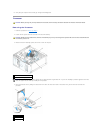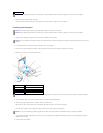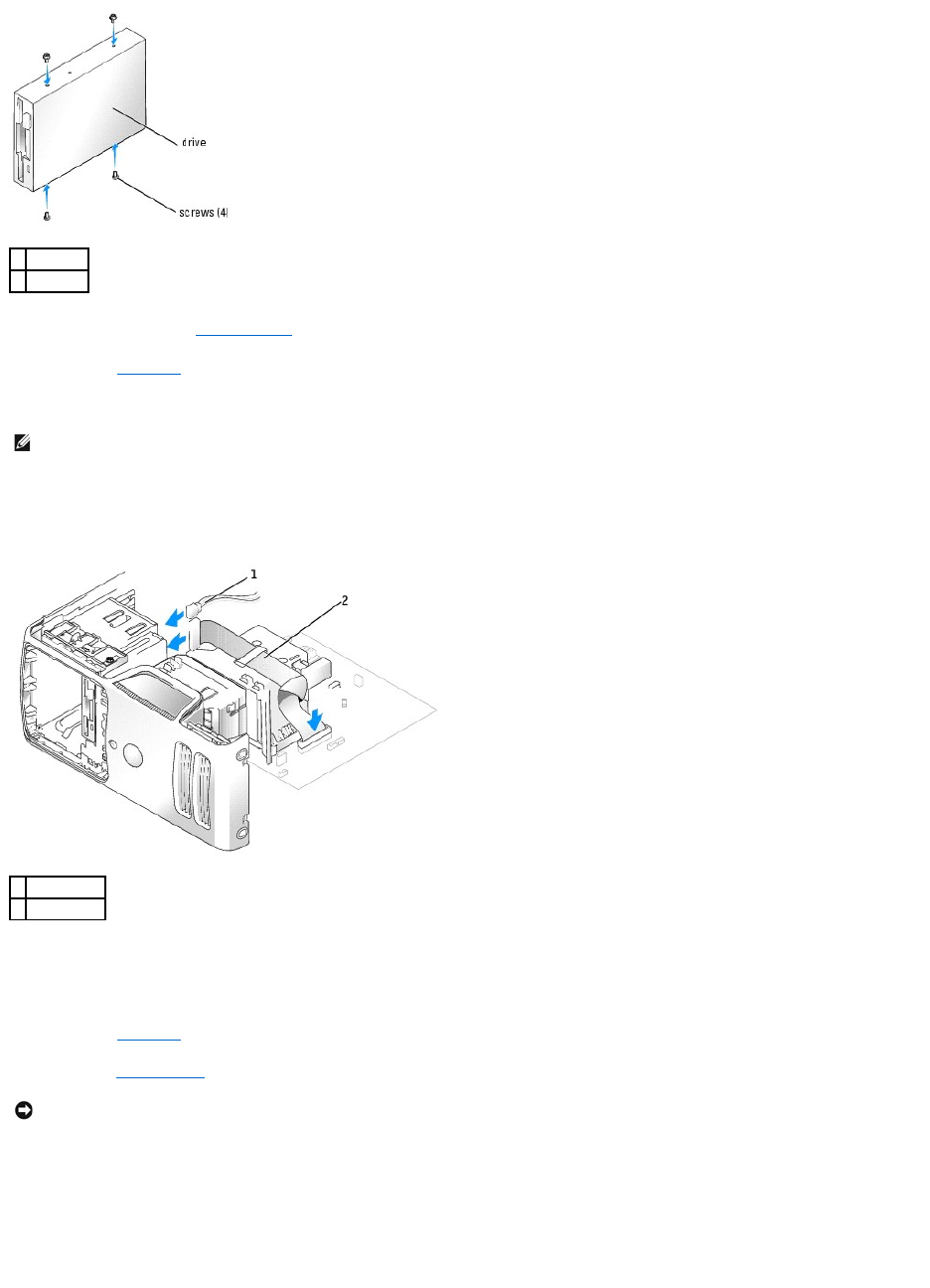
1. Follow the procedures in "Before you Begin."
2. Remove the drive panel.
3. Gently slide the drive into place until it clicks or you feel the drive securely installed.
4. Attach the power and data cables to the floppy drive.
5. Connect the other end of the data cable to the connector labeled "FLOPPY" on the system board and route the cable through the clip on the shroud.
6. If you are installing a new floppy drive rather than replacing a drive, remove the drive-panel inserts.
7. Check all cable connections, and fold cables out of the way to provide airflow for the fan and cooling vents.
8. Remove the drive panel.
9. Replace the computer cover.
10. Connect your computer and devices to their electrical outlets, and turn them on.
See the documentation that came with the drive for instructions on installing any software required for drive operation.
11. Enter system setup and select the appropriate Diskette Drive option.
12. Verify that your computer works correctly by running the Dell Diagnostics.
1
drive
2
screw (4)
NOTE: If you are installing a new floppy drive rather than replacing a drive, remove the drive panel insert where you want the drive to be installed,
insert the shoulder screws located in the back of the drive panel insert into the drive, and then slide the drive back into place.
1
power cable
2
data cable
NOTICE: To connect a network cable, first plug the cable in to the network device and then plug the cable in to the computer.