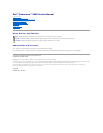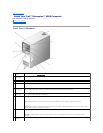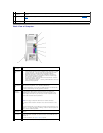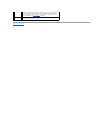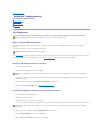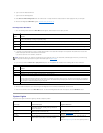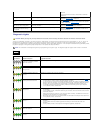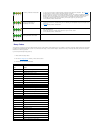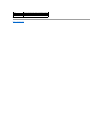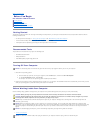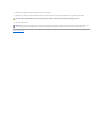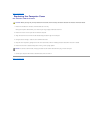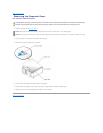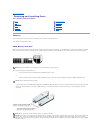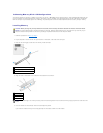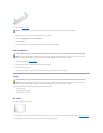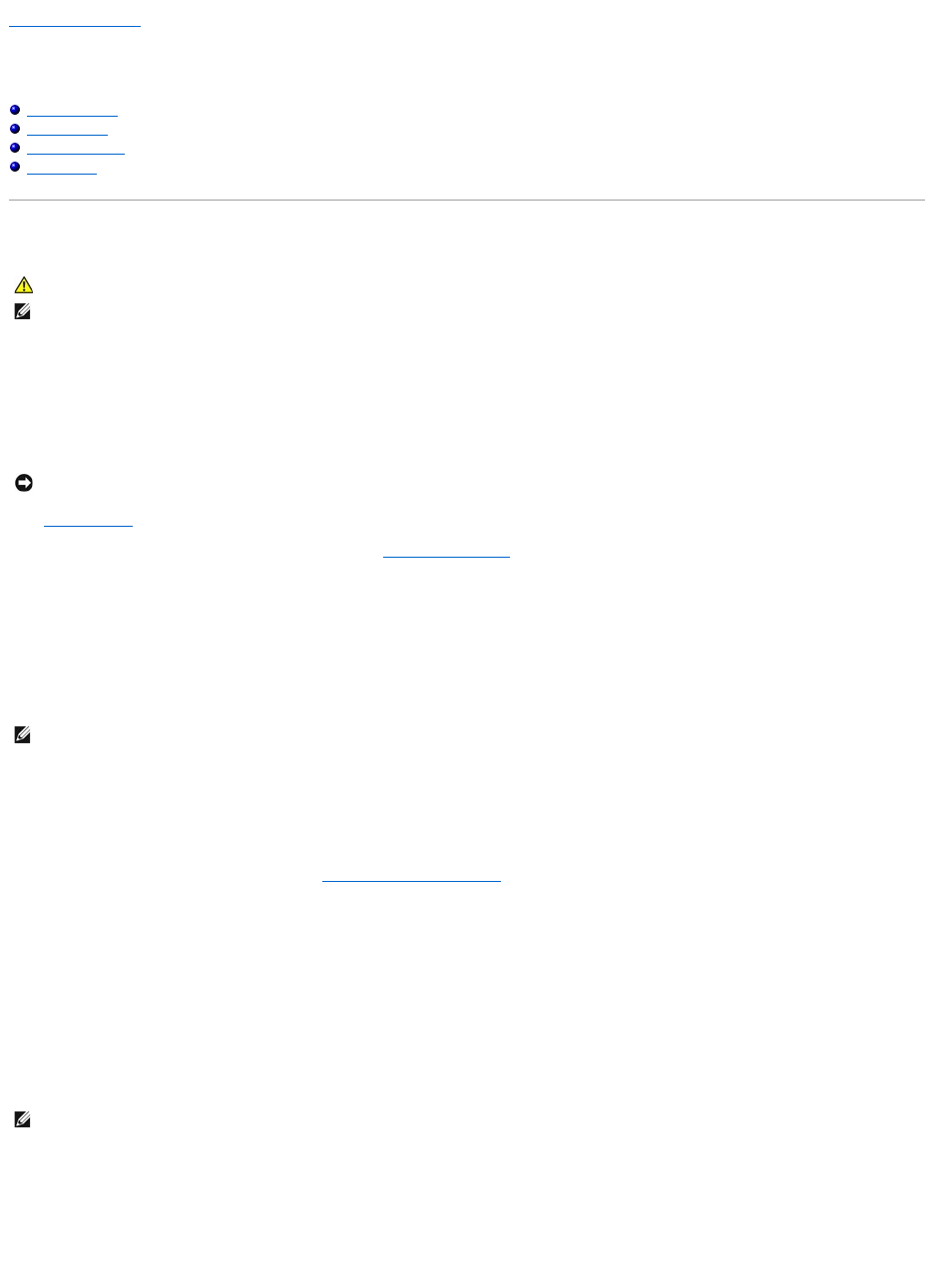
Back to Contents Page
Advanced Troubleshooting
Dell™Dimension™5000ServiceManual
Dell Diagnostics
System Lights
Diagnostic Lights
Beep Codes
Dell Diagnostics
When to Use the Dell Diagnostics
If you experience a problem with your computer, perform the checks in this section and run the Dell Diagnostics before you contact Dell for technical
assistance.
It is recommended that you print these procedures before you begin.
Enter "system setup" to review your computer's configuration information, and ensure that the device you want to test displays in system setup and is active.
Start the Dell Diagnostics from either your hard drive or from the Drivers and Utilities CD (also known as the ResourceCD - optional).
Starting the Dell Diagnostics From Your Hard Drive
1. Turn on (or restart) your computer.
2. WhentheDELL™logoappears,press<F12>immediately.
If you wait too long and the operating system logo appears, continue to wait until you see the Microsoft®Windows®desktop. Then shut down your
computer and try again.
3. When the boot device list appears, highlight Boot to Utility Partition and press <Enter>.
4. When the Dell Diagnostics Main Menu appears, select the test you want to run.
Starting the Dell Diagnostics From the Drivers and Utilities CD (optional)
1. Insert the Drivers and Utilities CD (optional).
2. Shut down and restart the computer.
When the DELL logo appears, press <F12> immediately.
If you wait too long and the Windows logo appears, continue to wait until you see the Windows desktop. Then shut down your computer and try again.
3. When the boot device list appears, highlight IDE CD-ROM Device and press <Enter>.
4. Select the IDE CD-ROM Device option from the CD boot menu.
5. Select the Boot from CD-ROM option from the menu that appears.
CAUTION: Before you begin any of the procedures in this section, follow the safety instructions located in the Product Information Guide.
NOTE: The Drivers and Utilities CD (ResourceCD) is optional, and as such, may not ship with all computers.
NOTICE: TheDellDiagnosticsworksonlyonDell™computers.
NOTE: If you see a message stating that no diagnostics utility partition has been found, run the Dell Diagnostics from your Drivers and Utilities CD
(optional).
NOTE: The next steps change the boot sequence for one time only. On the next start-up, the computer boots according to the devices specified in
system setup.