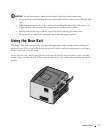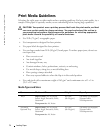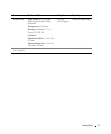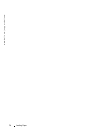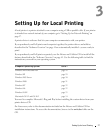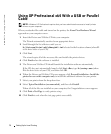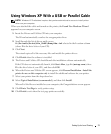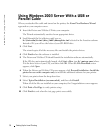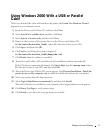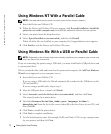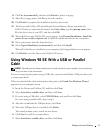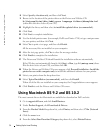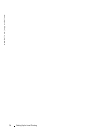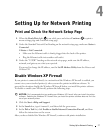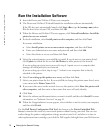Setting Up for Local Printing 31
Using Windows 2000 With a USB or Parallel
Cable
When you attached the cable and turned on the printer, the Found New Hardware Wizard
appeared on your computer screen.
1 Insert the Drivers and Utilities CD, and then click Next.
2 Select Search for a suitable driver, and then click Next.
3 Select Specify a location only, and then click Next.
4 Browse to the location of the printer driver on the Drivers and Utilities CD:
D:\Drivers\Print\Win_2kXP\ (where D is the drive letter of your CD).
5 Click Open, and then click OK.
6 Click Next to install the driver that is displayed:
D:\Drivers\Print\Win_2kXP\dkaay2da.inf.
7 Click Finish when the software is installed.
8 The Drivers and Utilities CD should launch the installation software automatically.
If the CD does not automatically launch, click Start→Run, type D:\setup.exe (where
D is the drive letter of your CD), and then click OK.
9 When the Drivers and Utilities CD screen appears, click Personal Installation - Install the
printer for use on this computer only to install the additional software for your printer.
10 Select your printer from the drop-down box.
11 Select Typical Installation (recommended), and then click Install.
When all of the files are installed on your computer, the Congratulations screen appears.
12 Click Print a Test Page to verify printer setup.
13 Click Finish to exit when the test page prints successfully.