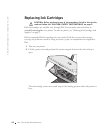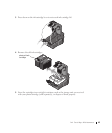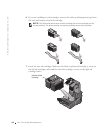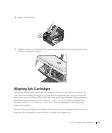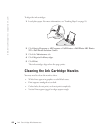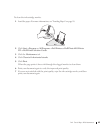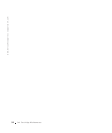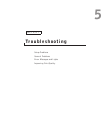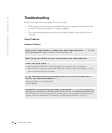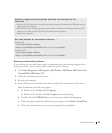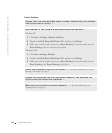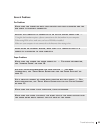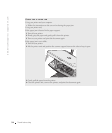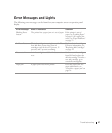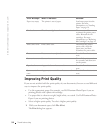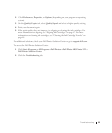52 Troubleshooting
www.dell.com/supplies | support.dell.co
m
Troubleshooting
Follow these tips when you troubleshoot your printer:
• If the printer does not work, ensure that the printer is properly connected to the
electrical outlet and computer, if using a computer.
• If an error message appears on the operator panel display, write down the exact
message.
Setup Problems
Computer Problems
VERIFY THAT YOUR PRINTER IS COMPATIBLE WITH YOUR COMPUTER — The
Dell
Photo AIO Printer 922
supports Windows 2000 and Windows XP.
MAKE SURE YOU TURNED ON BOTH YOUR PRINTER AND YOUR COMPUTER
CHECK THE USB CABLE —
• Ensure that the USB cable is firmly connected to your printer and your computer.
• Shut down the computer, reconnect the USB cable as shown on the setup diagram for your
printer, and then restart the computer.
IF THE SOFTWARE INSTALLATION SCREEN DOES NOT APPEAR AUTOMATICALLY,
INSTALL THE SOFTWARE MANUALLY —
1 Insert the Drivers and Utilities CD.
2 Click Install.
DETERMINE IF THE PRINTER SOFTWARE IS INSTALLED — Click Start→ Programs or
All Programs→ Dell Printers→ Dell Photo AIO Printer 922. If the Dell Photo AIO Printer 922
does not appear in the list of programs, the printer software is not installed. Install the printer
software. For more information, see "Removing and Reinstalling Software" on page 53