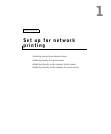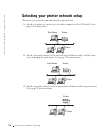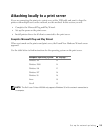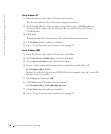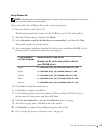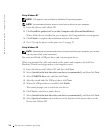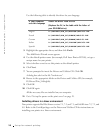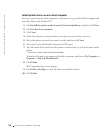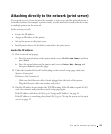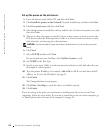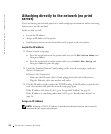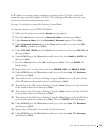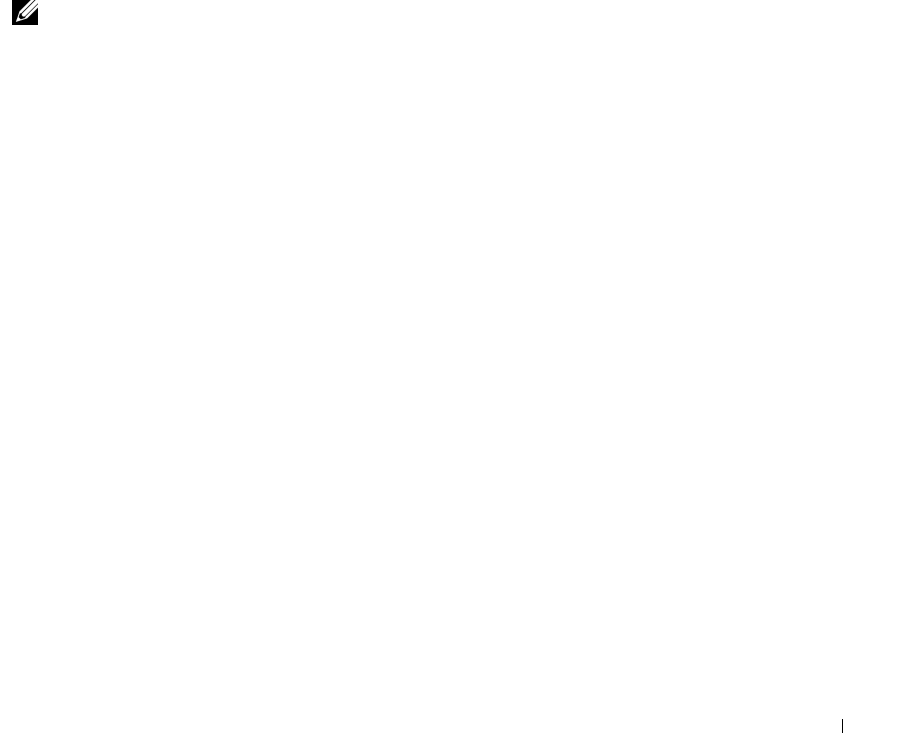
Set up for network printing 19
Installing drivers in a Novell environment
Your printer supports Novell® NetWare® versions 3.x, 4.x, 5.x, and 6.x. For information on
using your printer in a Novell environment, refer to your Novell documentation.
Set up the queue on the print server
1 Click Install the printer on the Network (Network Installation) and then click Next.
2 Click On a print server, and then click Next.
3 Select both options to install the software and the User’s Guide on the print server, and
then click Next.
4 The box to share the printer is checked. Create a share name you want to use for the
PCL driver and/or the PostScript driver. Make it an obvious name for clients to easily
find when they are browsing for a shared printer.
NOTE: You do not need to create share names for both drivers if you are only using one driver.
5
Click Next.
6 Select TCP/IP, and then click Next.
If your network also uses NetWare, click NetWare Systems as well.
7 Choose the port that corresponds to the hardware port you used when you connected
the printer to the print server (or other computer). For example, USB001 represents
the USB port on the print server.
8 Click Finish.
The Congratulations screen appears.
9 Click Print a Test Page to verify the driver is installed correctly.
10 Click Finish.
If you are sitting at the print server and want to install printer drivers on one client
computer, you can go to that client computer, insert the Drivers and Utilities CD, and
follow the steps on the screen, or you can install the drivers remotely (see“Install printer
drivers on one or more remote client computers” on page 23).