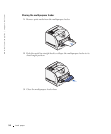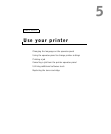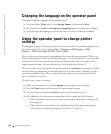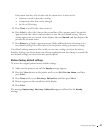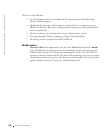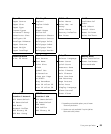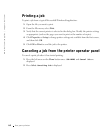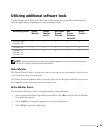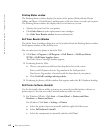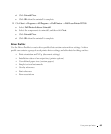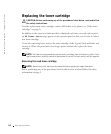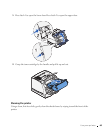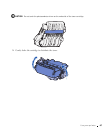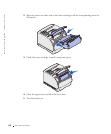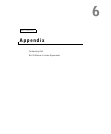62 Use your printer
www.dell.com/supplies | support.dell.com
Printing Status window
The Printing Status window displays the status of the printer (Printer Ready, Printer
Offline, and Error—Check Printer) and the name of the job when you send a job to print.
The Printing Status window also displays the level of toner so you can:
• Monitor the toner level for your printer.
•Click Order Toner to order replacement toner cartridges.
See Order Toner Reorder window for more information.
Dell Toner Reorder Window
The Order Toner Cartridges dialog box can be launched from the Printing Status window,
the Programs window, or the desktop icon.
You can order toner by phone or from the Web.
1 Click Start → Programs or All Programs → Dell Printers → Dell Laser Printer
W5300 → Dell Printer Supplies–Laser.
The Order Toner Cartridges window appears.
2 If ordering from the Web:
a Choose your printer model from the drop-down list on the screen.
Enter your Dell printer Service Tag number in the field provided.
Your Service Tag number is located inside the front door of your printer.
b Click Visit Dell’s cartridge ordering website.
3 If ordering by phone, call the number that appears under the By Telephone heading.
Dell Printer Software Uninstall
Use the Uninstall software utility to remove any currently installed printer software or
printer objects. You can access the Uninstall software utility two ways:
1 For Windows XP only: Click Start → Control Panel → Printers and Other
Hardware → Printers and Faxes.
For all others: Click Start → Settings → Printers.
a Select the printer object to uninstall, and then right-click the mouse.
b Select Dell Software Uninstall.
c Select the components to uninstall, and then click Next.