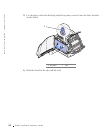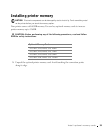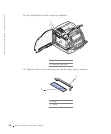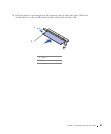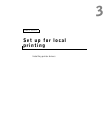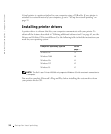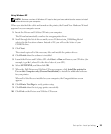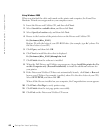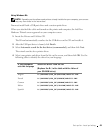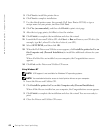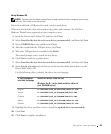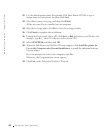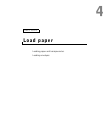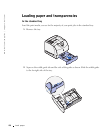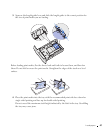40 Set up for local printing
www.dell.com/supplies | support.dell.com
Using Windows 2000
When you attached the cable and turned on the printer and computer, the Found New
Hardware Wizard screen appeared on your computer screen.
1 Insert the Drivers and Utilities CD, and then click Next.
2 Select Search for a suitable driver, and then click Next.
3 Select Specify a location only, and then click Next.
4 Browse to the location of the printer driver on the Drivers and Utilities CD.
D:\Drivers\Win_2000\
Replace D:\ with the letter of your CD-ROM drive (for example, type D:\ where D is
the drive letter of your CD).
5 Click Open, and then click OK.
6 Click Next to install the driver that is displayed.
D:\Drivers\Win_2000\dkaag1da.inf
7 Click Finish when the software is installed.
8 When the Dell Drivers and Utilities screen appears, choose Install the printer for Use
on this Computer only (Personal Installation) to install the additional software for
your printer.
9 If the Drivers and Utilities CD does not automatically launch, click Start → Run and
browse your CD drive (for example, type D:\ where D is the drive letter of your CD).
Select SETUP.EXE, and then click OK.
When all the files are installed on your computer, the Congratulations screen appears.
10 Click Print a Tes t Page to verify printer setup.
11 Click Finish when the test page prints successfully.
12 Click Exit on the Drivers and Utilities CD screen.