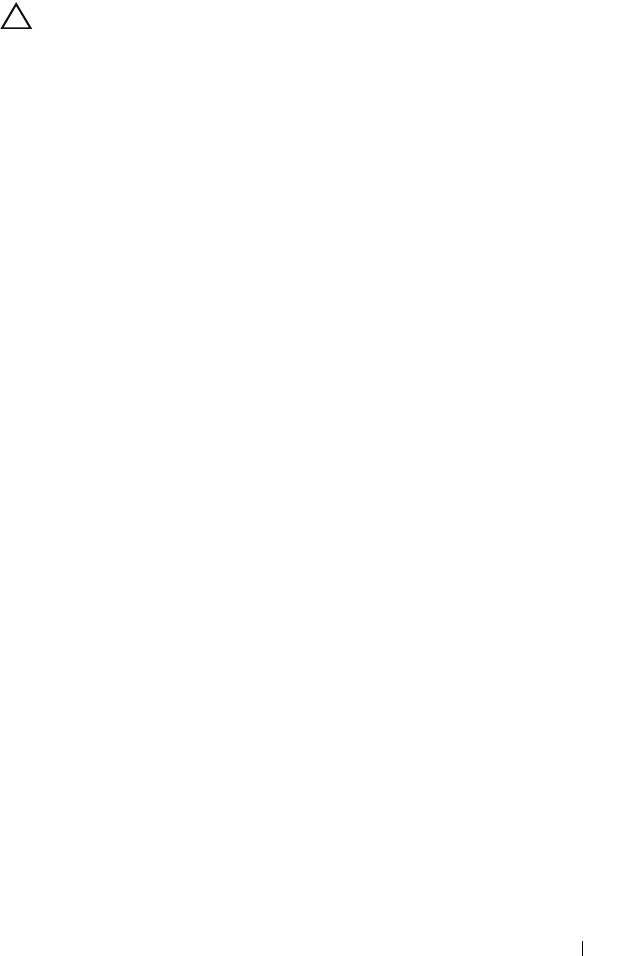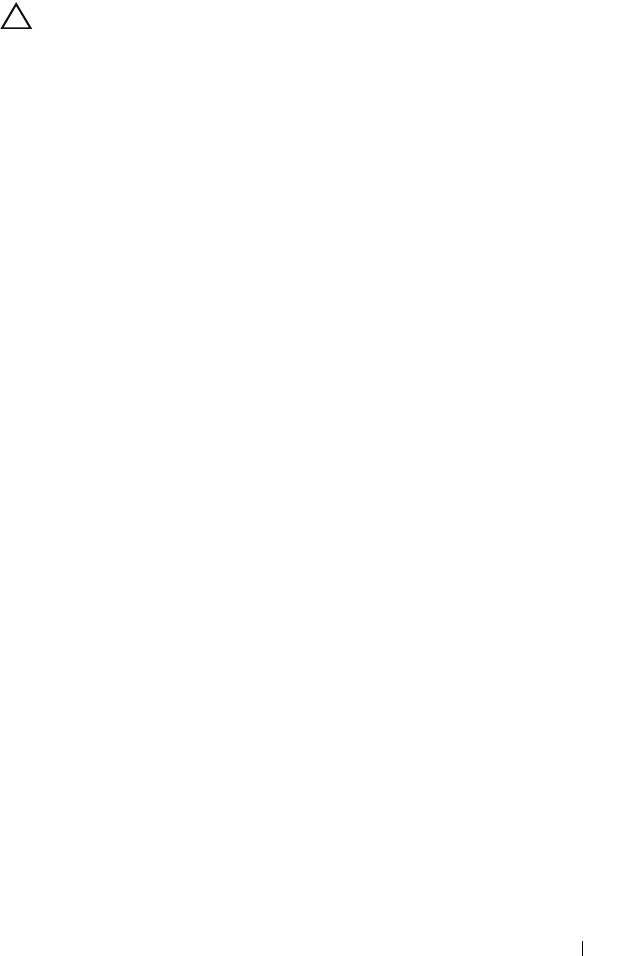
Installing System Components 55
Installing an Optical or Tape Drive
CAUTION: Many repairs may only be done by a certified service technician. You
should only perform troubleshooting and simple repairs as authorized in your
product documentation, or as directed by the online or telephone service and
support team. Damage due to servicing that is not authorized by Dell is not covered
by your warranty. Read and follow the safety instructions that came with the
product.
1
Unpack the drive and prepare it for installation. For instructions, see the
documentation that accompanied the drive.
2
Turn off the system, including any attached peripherals, and disconnect
the system from the electrical outlet.
3
Open the system. See "Opening the System" on page 45.
4
Remove the front bezel. See "Removing the Front Bezel" on page 47.
5
If another drive is installed, remove it (see "Removing an Optical or Tape
Drive" on page 52) and remove the three shoulder screws to attach to the
new drive. See Figure 3-8.
6
If the drive bay is empty, remove the insert on the front bezel. See
"Removing Front-Bezel Insert" on page 49.
7
Remove the three shoulder screws from the EMI filler panel and attach
them to the new drive. See Figure 3-8.