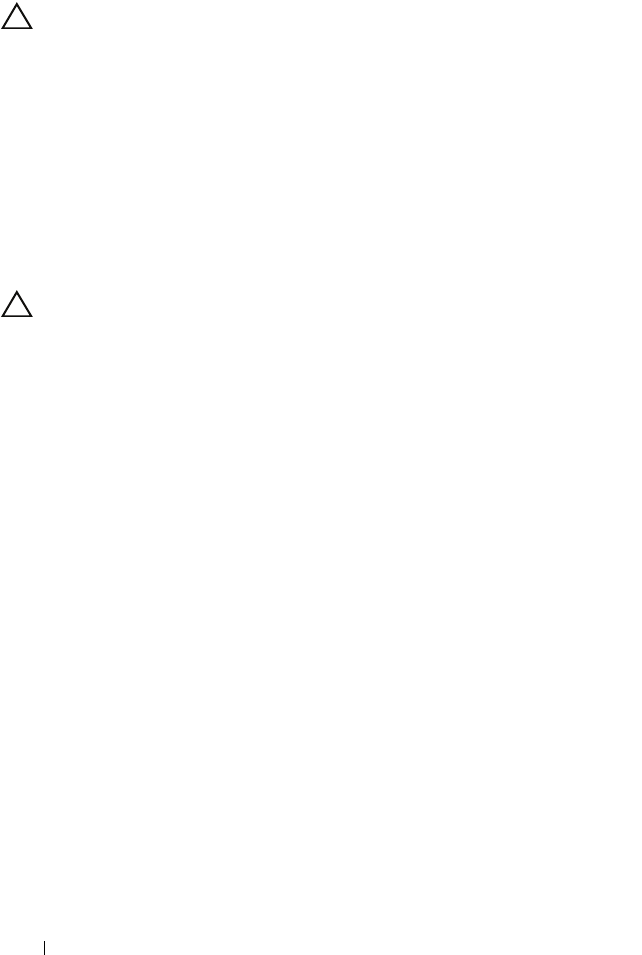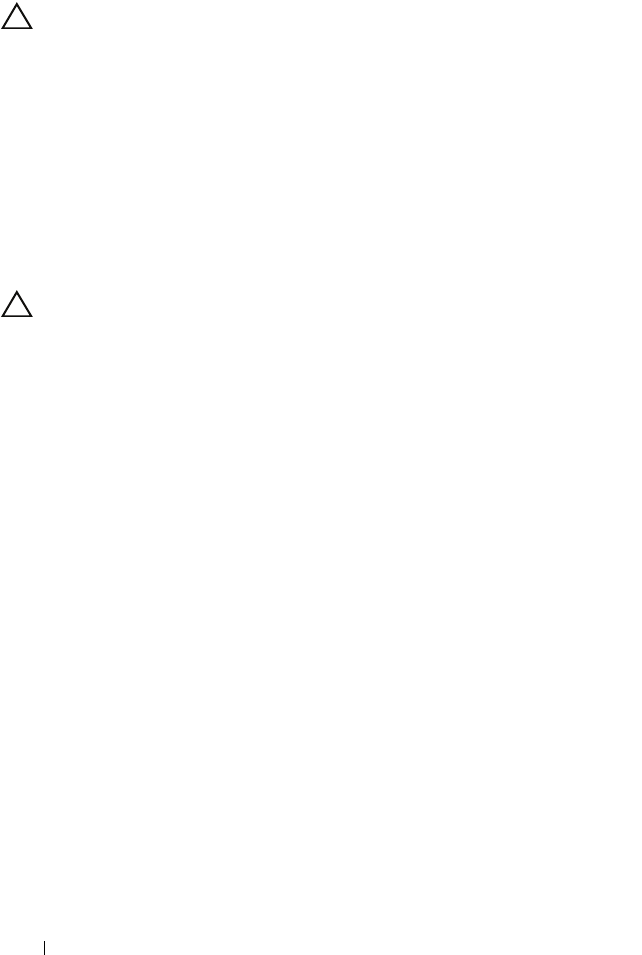
96 Installing System Components
Installing the System Board
CAUTION: Many repairs may only be done by a certified service technician. You
should only perform troubleshooting and simple repairs as authorized in your
product documentation, or as directed by the online or telephone service and
support team. Damage due to servicing that is not authorized by Dell is not covered
by your warranty. Read and follow the safety instructions that came with the
product.
1
Unpack the new system board.
2
Remove the labels from the processor shield and affix them to the system
identification panel on the front of the system. See Figure 3-27.
3
Holding the system board by its edges, lower the system board into the
chassis.
CAUTION: Do not lift the system board by grasping a memory module, processor,
or other components.
4
Slightly lift up the front of the system board and maneuver the system
board to the bottom of the chassis until it lays completely flat.
5
Push the system board toward the back of the chassis until the board is in
place.
6
Tighten the ten screws to secure the system board to the chassis. See
Figure 6-1.
7
Transfer the processor to the new system board. See "Removing the
Processor" on page 78 and "Installing a Processor" on page 81.
8
Replace all the memory modules and memory blanks. See "Installing
Memory Modules" on page 76.
9
Connect the cables in the order listed below (see Figure 6-1 for the
locations of the connectors on the system board):
• SATA interface cable, if applicable
• Control panel interface cable
• Optical/tape drive power cable
• System board power cables
10
Install all expansion cards. See "Installing an Expansion Card" on page 71.
11
Replace the cooling fan. See "Installing the Cooling Fan" on page 83.
12
Replace the heat sink. See "Installing a Processor" on page 81.