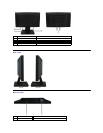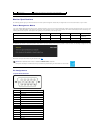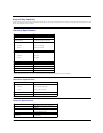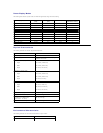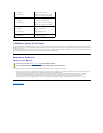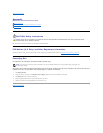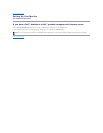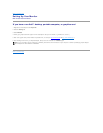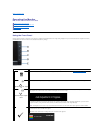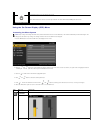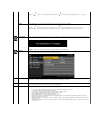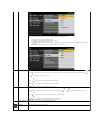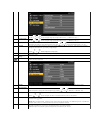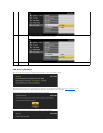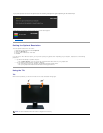Back to Contents Page
Operating the Monitor
Dell™E1709W Flat Panel Monitor User's Guide
Using the Front Panel Controls
Using the On-Screen Display (OSD) Menu
Setting the Optimal Resolution
Using the Tilt
Using the Front Panel
Use the control buttons on the front of the monitor to adjust the characteristics of the image being displayed. As you use these buttons to adjust the controls,
an OSD shows the numeric values of the characteristics as they change.
Front panel Button
Description
A
Menu
Use the MENU button to launch the on-screen display (OSD) and select the OSD Menu. See Accessing the Menu System.
B
Brightness&Contrast /Adjust
UP
Use this button to directly access the "Brightness/Contrast" menu or to increase the values of the selected menu option.
C
Automatic Adjust /Adjust
Down
Use Auto Adjust to activate automatic setup/adjustment or to decrease the values of the selected menu option. The following
dialog appears on a black screen as the monitor self-adjusts to the current input:
Auto Adjustment allows the monitor to self-adjust to the incoming video signal. After using Auto Adjustment, you can further
tune your monitor by using the Pixel Clock (Coarse) and Phase (Fine) controls under Image Settings.
NOTE: Auto Adjust does not occur if you press the button while there are no active video input signals or attached cables.
D
Select
Use this button to select an OSD menu option.
If VGA cable is not connected, a floating dialog box as shown below appears.