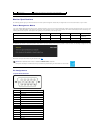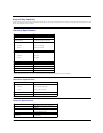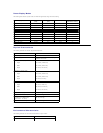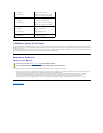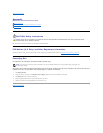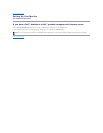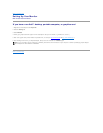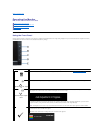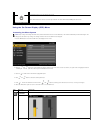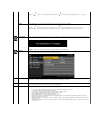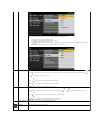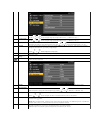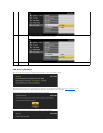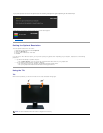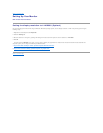Using the On-Screen Display (OSD) Menu
Accessing the Menu System
1.Push the MENU button to launch the OSD menu and display the main menu.
2.Push the and buttons to move between the setting options. As you move from one icon to another, the option name is highlighted. See the
followingtableforacomplete list of all the options available for the monitor.
3.Push the buttononcetoactivatethehighlightedoption.
4.Push and button to select the desired parameter.
5. Push toentertheslidebarandthenusethe and buttons, according to the indicators on the menu, to make your changes.
6.Select the "Menu/Exit" option to return to the main menu or exit the OSD menu.
E
Power
(withpowerlightindicator)
Use the Power button to turn the monitor on and off.
The Blue LED indicates the monitor is on and fully functional. An amber LED indicates DPMS power save mode.
NOTE: IfyouchangethesettingsandtheneitherproceedtoanothermenuorexittheOSDmenu,themonitorautomaticallysavesthosechanges.The
changes are also saved if you change the settings and then wait for the OSD menu to disappear.
Icon
Menu and
Submenus
Description
BRIGHTNESS
& CONTRAST
Use this menu to activate Brightness/Contrast adjustment.
Brightness
Brightness adjusts the luminance of the backlight.