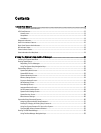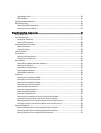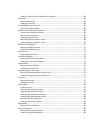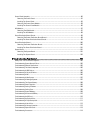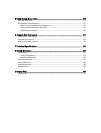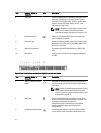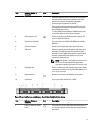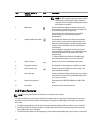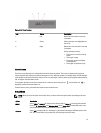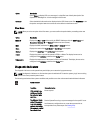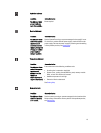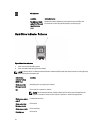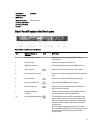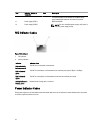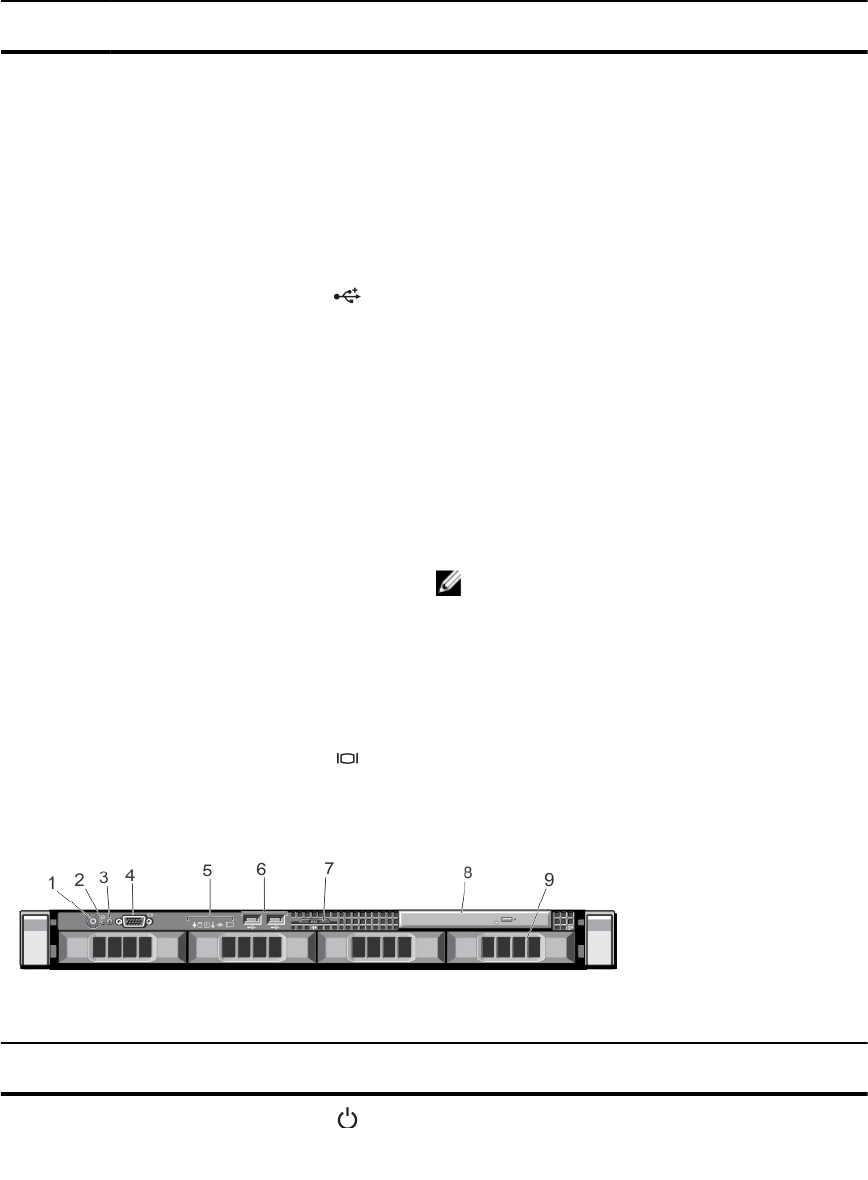
Item Indicator, Button, or
Connector
Icon Description
When one of these buttons is pressed, the LCD panel on
the front and the system status indicator on the back
flashes until one of the buttons is pressed again.
Press to toggle the system ID on and off.
If the system stops responding during POST, press and
hold the system ID button for more than five seconds to
enter BIOS progress mode.
To reset iDRAC (if not disabled in F2 iDRAC setup) press
and hold the button for more than 15 seconds.
4 USB connectors (2) Allows you to connect USB devices to the system. The
ports are USB 2.0-compliant.
5 Optical drive (optional) One optional ultra slim SATA DVD-ROM drive or DVD+/-
RW drive.
6 LCD menu buttons Allows you to navigate the control panel LCD menu.
7 LCD panel Displays system ID, status information, and system error
messages. The LCD lights blue during normal system
operation. The LCD lights amber when the system needs
attention, and the LCD panel displays an error code
followed by descriptive text.
NOTE: If the system is connected to a power source
and an error is detected, the LCD lights amber
regardless of whether the system is turned on or off.
8 Information tag A slide-out label panel which allows you to record system
information such as Service Tag, NIC, MAC address, and
so on as per your need.
9 Video connector Allows you to connect a VGA display to the system.
10 Hard drives Up to eight 2.5 inch hard drives, or SSDs.
Figure 3. Front-Panel Features and Indicators—Four 3.5 Inch Cabled Hard-Drive System
Item Indicator, Button, or
Connector
Icon Description
1 Power-on indicator, power
button
The power-on indicator lights when the system power is
on. The power button controls the power supply output to
the system.
11