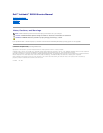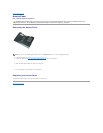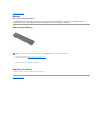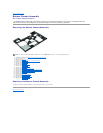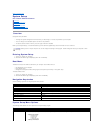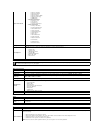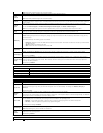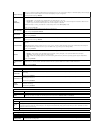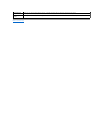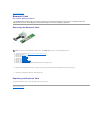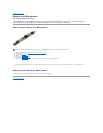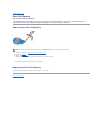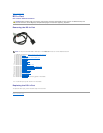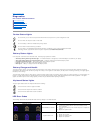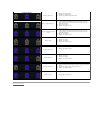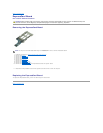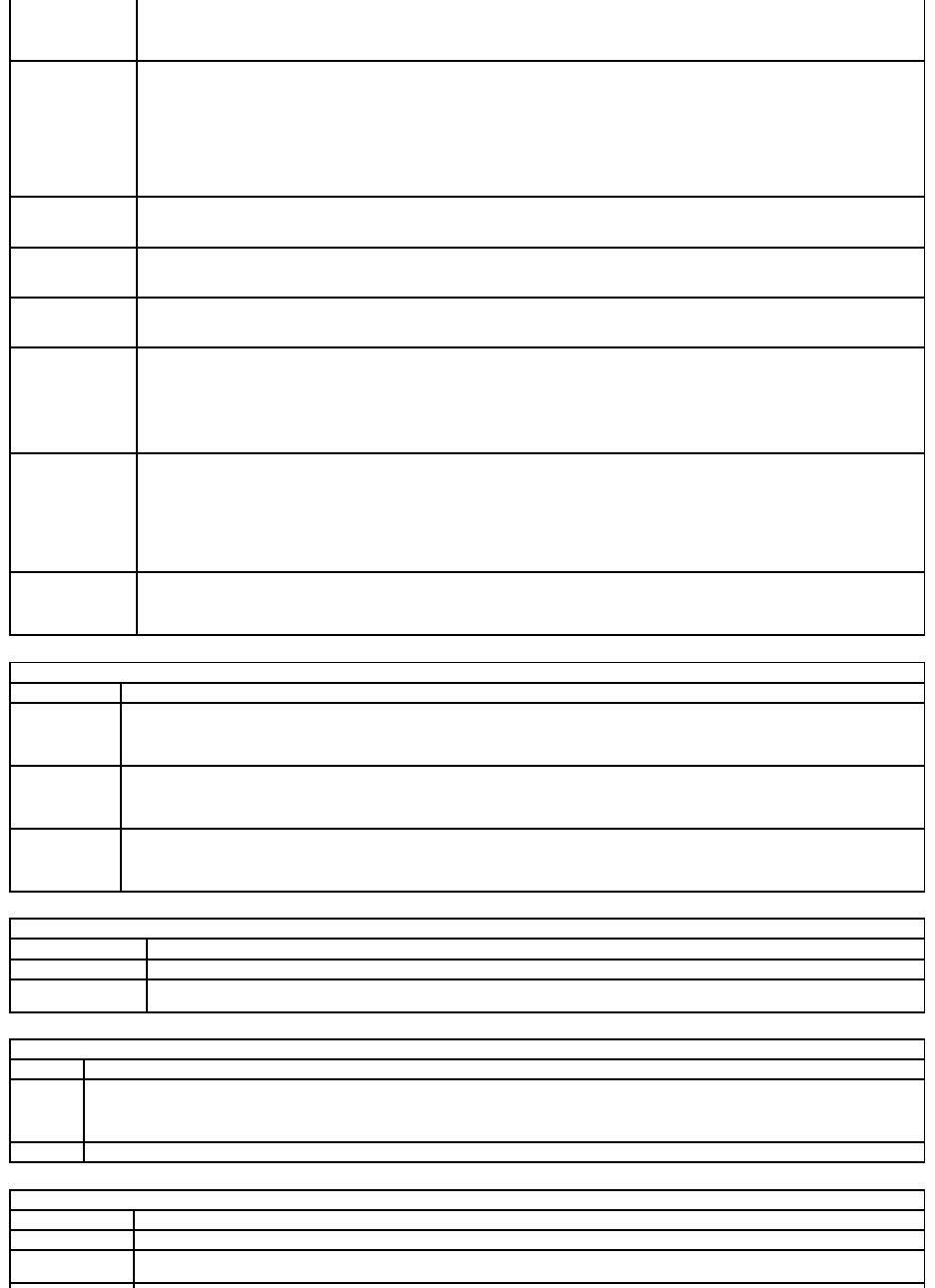
Adapter Warnings
Allows you to enable or disable the BIOS warning messages when you use certain power adapters. The BIOS displays these messages
if you attempt to use a power adapter that has too little capacity for your configuration.
The factory default setting is Enabled.
Keypad
(Embedded)
Allows you to select one of two methods to enable the keypad that is embedded in the internal keyboard.
l Fn Key Only — The keypad is only enabled when you hold down the <Fn> key.
l By Num Lk — The keypad is enabled when (1) the Num Lock LED is on and (2) no external keyboard is attached. Note that the
system might not notice immediately when an external keyboard is detached.
NOTE: When Setup is running, this field has no effect—Setup works in the Fn Key Only mode.
Default setting: Fn Key Only.
Mouse/Touchpad
Determines how the system handles mouse and the touchpad input.
Default setting: Touchpad/PS-2 Mouse.
Numlock LED
Allows you to enable or disable the Num Lock LED when the computer boots.
Default setting: Enabled.
USB Emulation
Defines how the BIOS handles the USB devices. USB emulation is always enabled during POST.
The factory default setting is Enabled.
Fn Key Emulation
Allows you to use the <Scroll Lock> key on an external PS/2 keyboard the same way you use the <Fn> key on the computer's internal
keyboard.
NOTE: USB keyboards cannot emulate the <Fn> key if you are running an ACPI operating system such as Microsoft®Windows®XP.
USB keyboards will only emulate the <Fn> key in non-ACPI mode (e.g., when you are running a DOS).
Default setting: Enabled.
Fast Boot
Allows you to enable or disable the Fast Boot feature. The following options are available:
l Minimal — Boot quickly unless the BIOS has been updated, memory changed, or the previous POST did not complete.
l Thorough — Do not skip any steps in the boot process.
l Auto — Allow the operating system to control this setting (this works only when the operating system supports Simple Boot
Flag).
Default setting: Minimal
Intel Fast Call for
Help
Used in conjunction with iAMT 4.0. Allows you to initiate contact with a management console while residing outside of the corporate
infrastructure (i.e. remote location, behind a firewall or NAT, etc.) Use the check box to enable / disable this feature.
Default setting: Disabled
Virtualization Support
Option
Description
Virtualization
Specifies whether a Virtual Machine Monitor (VMM) can utilize the additional hardware capabilities provided by Intel Virtualization
Technology.
Default setting: Enabled.
VT for Direct I/O
Specifies whether a Virtual Machine Monitor (VMM) can utilize the additional hardware capabilities provided by Intel Virtualization
Technology for Direct I/O.
Default setting: Disabled.
Trusted
Execution
Specifies whether a Measured Virtual Machine Monitor(MVMM) can utilize the additional hardware capabilities provided by Intel Trusted
Execution Technology.
Default setting: Disabled.
Wireless
Option
Description
Wireless Switch
Allows you to choose the wireless devices that can be controlled by the wireless switch.
Wireless Devices
Enable
Allows you to enable or disable the following internal wireless devices: WWAN, WLAN, and Bluetooth.
Maintenance
Option
Description
Service
Tag
Displays your computer's Service Tag. If for some reason the Service Tag was not already set, you would be able to use this field to set it.
If a Service Tag has not been set for this computer, the computer will automatically bring up this screen when you enter the BIOS. You will be
prompted to enter the Service Tag.
Asset Tag
Allows you to create a system Asset Tag. The field can only be updated if the Asset Tag is not already set.
System Logs
Option
Description
BIOS Events
Allows you to view and clear BIOS POST events. It includes the date and time of the event as well as the LED code.
DellDiag Events
Allows you to view the diagnostic results from Dell Diagnostics and PSA. It includes the time and date, the diagnostic and version which
was run and the resulting code.