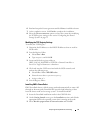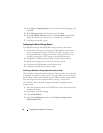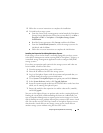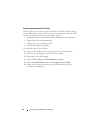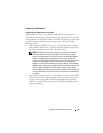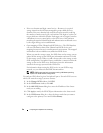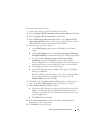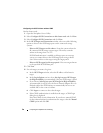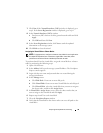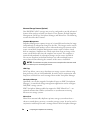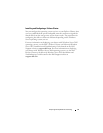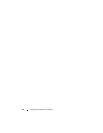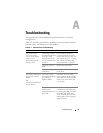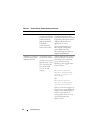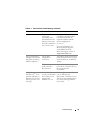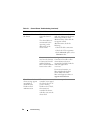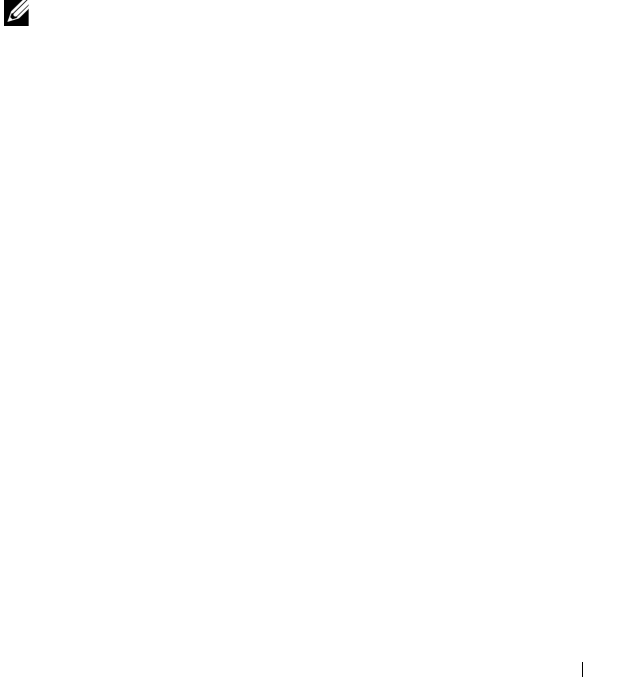
Preparing Your Systems for Clustering 39
7
Click
Next
. If the
Network Interfaces (NICs)
window is displayed, go to
step 8. If the
Server Registration
window is displayed, go to step 9.
8
In the
Network Interfaces (NICs)
window:
a
Deselect any NICs that are used for general network traffic and click
Apply
.
b
Click
OK
and then click
Next
.
9
In the
Server Registration
window, click
Next
to send the updated
information to the storage system.
10
Click
Finish
to close the wizard.
Assigning the Virtual Disks to Cluster Nodes
NOTE: For best practices, configure at least one virtual disk for each application.
If multiple NTFS partitions are created on a single LUN or virtual disk, these
partitions are not able to failover individually from node-to-node.
To perform data I/O to the virtual disks, assign the virtual disks to a cluster
node by performing the following steps:
1
Open a Web browser.
2
In the
Address
field, type the storage system IP address. The Navisphere
Express console appears.
3
Login with the user name and password that was created during the
storage initialization.
4
In the
Manage
menu:
a
Click
Disk Pools
. Create one or more disk pools.
b
Click
Virtual Disks
. Create one or more Virtual Disks for each disk pool.
c
Click
Virtual Disks
, select the virtual disks that you want to assign to
the cluster node, and then click
Assign Server
.
5
In
Virtual Disk - Assign Server
screen, select the cluster nodes that you
want to assign to the virtual disk and click
Apply
.
6
Repeat steps 4 and 5 for each virtual disk.
7
Close the
Navisphere Express
window.
8
Verify that the PowerPath on the cluster nodes can access all paths to the
virtual disks.