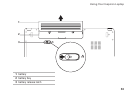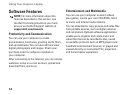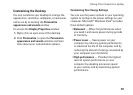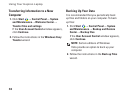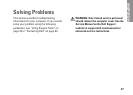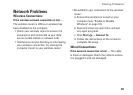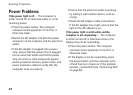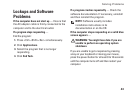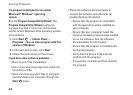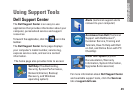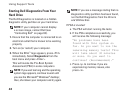41
Solving Problems
If the power light is breathing white and the
computer is not responding — The computer
is in standby mode or the display may not be
responding.
Press a key on the keyboard, move the •
connected mouse or a finger on the touch
pad, or press the power button to resume
normal operation.
If the display is not be responding, press •
the power button until the computer turns
off and then turn it back on. If the problem
persists, contact Dell (see “Contacting Dell”
on page 63).
If the power light is solid amber and the
computer is not responding — The computer
is on, in standby mode with low battery, or the
display may not be responding.
Connect the AC adapter to power the •
computer and charge the battery.
Move the connected mouse or a finger on •
the touch pad to resume normal operation.
If the display is not be responding, press •
the power button until the computer turns
off and then turn it back on. If the problem
persists, contact Dell (see “Contacting Dell”
on page 63).
If you encounter interference that hinders
reception on your computer — An unwanted
signal is creating interference by interrupting or
blocking other signals. Some possible causes of
interference are:
Power, keyboard, and mouse extension cables.•
Too many devices connected to a power strip.•
Multiple power strips connected to the same •
electrical outlet.