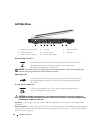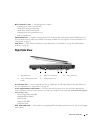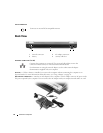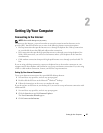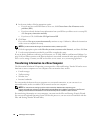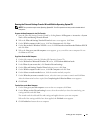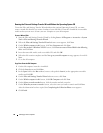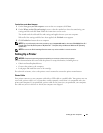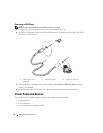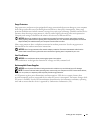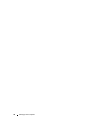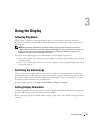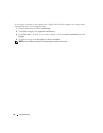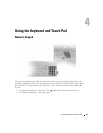28 Setting Up Your Computer
Running the Files and Settings Transfer Wizard Without the Operating System CD
To run the Files and Settings Transfer Wizard without the optional Operating System CD, you must
create a wizard disk that lets you create a backup of your data files. Create the wizard disk on removable
media so that you can move it from your new computer to your old computer.
Create a Wizard Disk
1
Start the Files and Settings Transfer Wizard by clicking
Start
→
All Programs
→
Accessories
→
System
Tools
→
Files and Settings Transfer Wizard
.
2
When the
Files and Settings Transfer Wizard
welcome screen appears, click
Next
.
3
On the
Which computer is this?
screen, click
New Computer
and click
Next
.
4
On the
Do you have a Windows XP CD?
screen, click
I want to create a Wizard Disk in the following
drive:
and click
Next.
5
Insert the removable media, such as a writable CD, and click
OK
.
6
When the disk creation completes and the
Now go to your old computer
message appears,
do not
click
Next
.
7
Go to the old computer.
Copy Data From the Old Computer
1
On the old computer, insert the wizard disk.
2
Click the
Start
button and click
Run
.
3
In the
Open
field on the
Run
window, browse to the path for
fastwiz
(on the appropriate removable
media) and click
OK
.
4
On the
Files and Settings Transfer Wizard
welcome screen, click
Next
.
5
On the
Which computer is this?
screen, click
Old Computer
and click
Next
.
6
On the
Select a transfer method
screen, click the transfer method you prefer.
7
On the
What do you want to transfer?
screen, select the items you want to transfer and click
Next
.
After the information has been copied, the
Completing the Collection Phase
screen appears.
8
Click
Finish
.