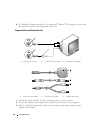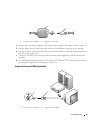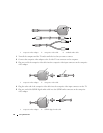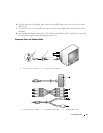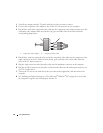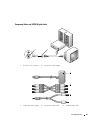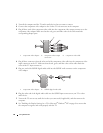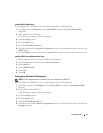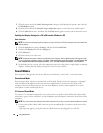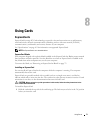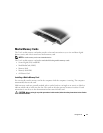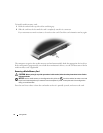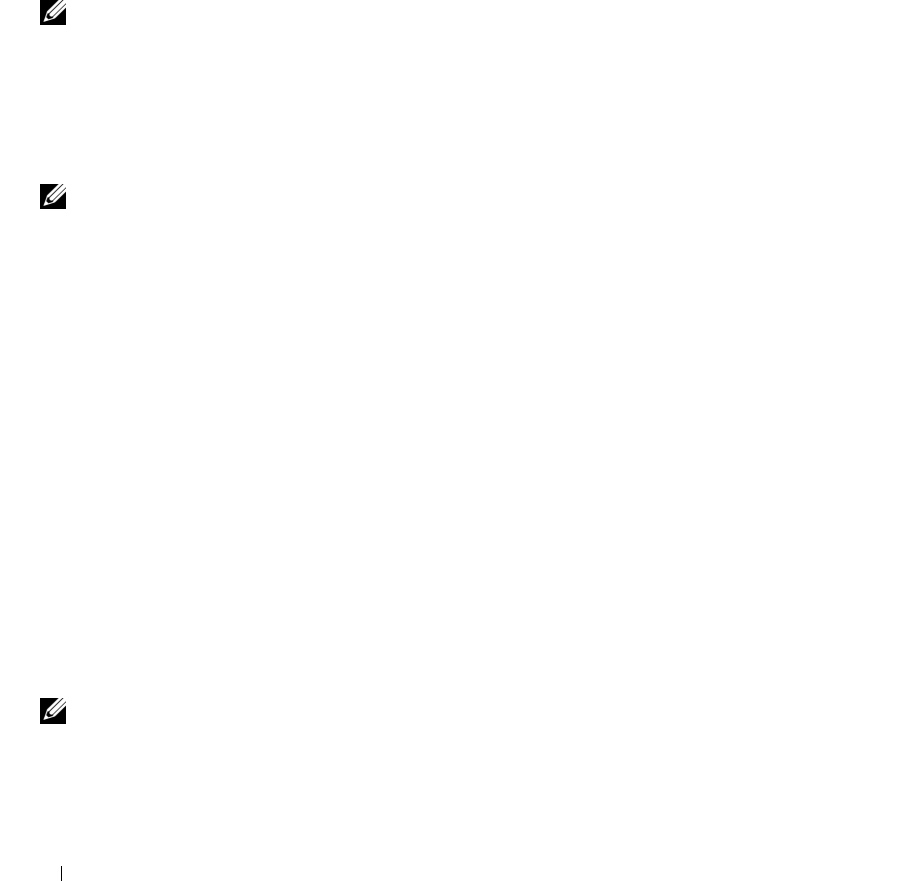
68 Using Multimedia
7
Click the arrows beside the
Audio listening mode
setting to scroll through the options, and select the
CL Headphone
option.
8
Click the arrows beside the
Dynamic range compression
option to select the most suitable option.
9
Click the
Back
button once, and then click the
Back
button again to return to the main menu screen.
Enabling the Display Settings for a TV in Microsoft
®
Windows
®
XP
Video Controller
NOTE: To ensure that the display options appear correctly, connect the TV to the computer before you enable the
display settings.
1
Click the
Start
button, point to
Settings
, and then click
Control Panel
.
2
Double-click
Display
and click the
Settings
tab.
3
Click
Advanced
.
4
Click the tab for your video card.
NOTE: To determine the type of video card installed in your computer, see the Windows Help and Support Center.
To access the Help and Support Center, click Start
→ Help and Support. Under Pick a Task, click Use Tools to view
your computer information and diagnose problems. Then, under My Computer Information, select Hardware.
5
In the display devices section, select the appropriate option for using either a single display or multiple
displays, ensuring that the display settings are correct for your selection.
Sound Modes
Your computer is designed to run on two different sound modes—stereo and 5.1 surround sound.
Stereo Sound Mode
Your computer ships with stereo sound mode as the default. For this mode, the computer is equipped
with two different headphone connectors and a microphone/line-in connector at the front of the
computer. You can simultaneously use two sets of headphones or other sound output devices and a
microphone or other sound input device.
5.1 Surround Sound Mode
To switch to 5.1 surround sound mode, you need to connect a speaker’s three differently colored cable
connectors—green, yellow, and black—to the headphone and microphone connectors at the front of the
computer.
NOTE: You must connect the speaker’s black cable connector first or the 5.1 surround sound mode does not work.
1
Connect the speaker’s black cable connector to the microphone/line-in connector at the front of the
computer.
A pop-up menu appears, giving the status of which connectors are plugged in to each jack.