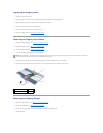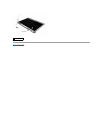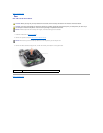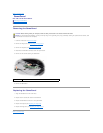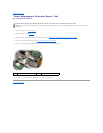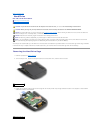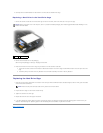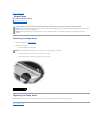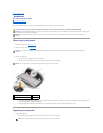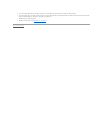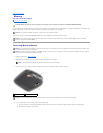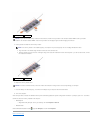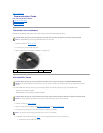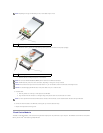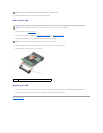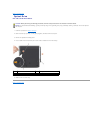Back to Contents Page
Keyboard
Dell™XPS™M1730ServiceManual
Removing the Keyboard
Replacing the Keyboard
For more information about the keyboard, see "Using the Keyboard and Touchpad" in your Owner's Manual.
Removing the Keyboard
1. Follow the procedures in Before You Begin.
2. Remove the hinge cover (see Hinge Cover).
3. Remove the keyboard:
a. Remove the four screws at the top of the keyboard.
b. Ground yourself by touching one of the metal connectors on the back of the computer.
c. Slide the keyboard towards the display to free the edge connector and release the locking tab, then lift the keyboard and hold it slightly forward
to access the keyboard connector ribbon cable.
d. Use your finger tip to raise the black retainer clip on the keyboard connector so that the ribbon cable slides out freely.
Replacing the Keyboard
1. Replace the keyboard:
a. Ground yourself by touching one of the metal connectors on the back of the computer.
CAUTION: Before you begin any of the procedures in this section, follow the safety instructions in the ProductInformationGuide.
NOTICE: To avoid electrostatic discharge, ground yourself by using a wrist grounding strap or by periodically touching an unpainted metal surface (such
as a connector on the back of the computer).
NOTICE: To help prevent damage to the system board, you must remove the battery from the battery bay before you begin working inside the
computer.
NOTICE: The keycaps on the keyboard are fragile, easily dislodged, and time-consuming to replace. Be careful when removing and handling the
keyboard.
NOTICE: If you leave the area, ground yourself again when you return to the computer.
1
locking tab
2
screws (4)
3
keyboard connector ribbon cable
4
retainer clip
NOTE: If you leave the area, ground yourself again when you return to the computer.