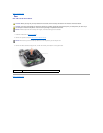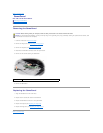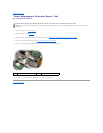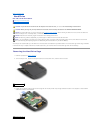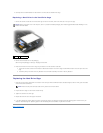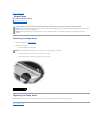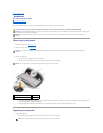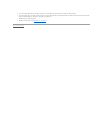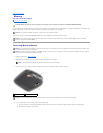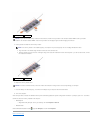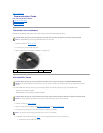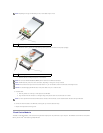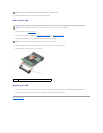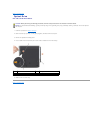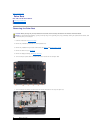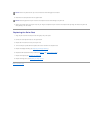Back to Contents Page
Memory
Dell™XPS™M1730ServiceManual
Removing Memory Module
You can increase your computer memory by installing memory modules on the system board. See "Specifications" in your Owner's Manual for information on the
memory supported by your computer. Install only memory modules that are intended for your computer.
Your computer has two user-accessible SODIMM sockets that can be accessed from the bottom of the computer.
Removing Memory Module
1. Follow the procedures in Before You Begin.
2. Ground yourself by touching one of the metal connectors on the back of the computer.
3. Turn the computer over, loosen the captive screws on the memory module cover, and then remove the cover.
4. If you are replacing a memory module, remove the existing module:
a. Use your fingertips to carefully spread apart the securing clips on each end of the memory module connector until the module pops up.
b. Remove the module from the connector.
CAUTION: Before you begin any of the procedures in this section, follow the safety instructions in the ProductInformationGuide.
NOTE: Memory modules purchased from Dell are covered under your computer warranty.
NOTICE: If you need to install memory modules in two connectors, install a memory module in the connector labeled "DIMM1" before you install a
module in the connector labeled "DIMM2."
NOTICE: To avoid electrostatic discharge, ground yourself by using a wrist grounding strap or by periodically touching an unpainted metal surface (such
as a connector on the back of the computer).
NOTICE: If a memory module is installed in the DIMM 2 connector, remove it prior to removing the memory module from the DIMM 1 connector. Failure to
do so could result in damaging both memory modules.
NOTE: Ifyouleavethearea,groundyourselfagainwhenyoureturntothecomputer.
1
captive screws (2)
2
memory module cover
NOTICE: To prevent damage to the memory module connector, do not use tools to spread the memory-module securing clips.