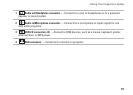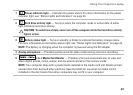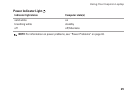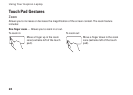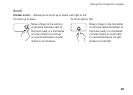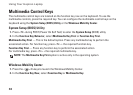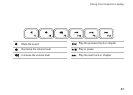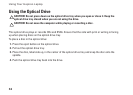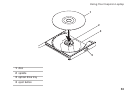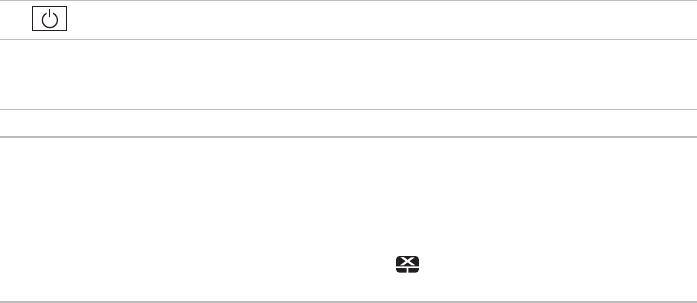
27
Using Your Inspiron Laptop
1
Power button — Turns the computer on or off when pressed.
2
Function key row — The wireless enable or disable key, brightness increase and decrease
keys, multimedia keys, and the touch pad enable or disable key are located in this row.
For more information on the multimedia keys, see “Multimedia Control Keys” on page 30.
3
Touch pad buttons (2) — Provide left‑click and right‑click functions like those on a mouse.
4
Touch pad — Provides the functionality of a mouse to move the cursor, drag or move selected
items, and right‑click or left‑click by tapping the surface.
The touch pad supports the Zoom and Scroll gestures. To change the touch pad settings,
double‑click the Dell Touch pad icon in the notification area of the desktop. For more
information, see “Touch Pad Gestures” on page 28.
NOTE: To enable or disable the touch pad, press the key on the function key row on the
keyboard.