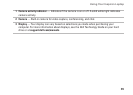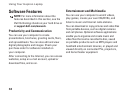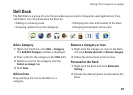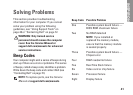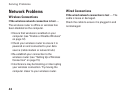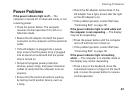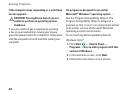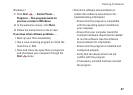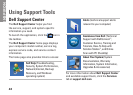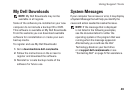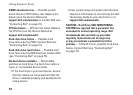43
Solving Problems
Power Problems
If the power indicator light is off — The
computer is turned off, in hibernate mode, or not
receiving power.
Press the power button. The computer •
resumes normal operation if it is off or in
hibernate mode.
Reseat the AC adapter into both the power •
connector on the computer and the electrical
outlet.
If the AC adapter is plugged into a power •
strip, ensure that the power strip is plugged
into an electrical outlet and that the power
strip is turned on.
Temporarily bypass power protection •
devices, power strips, and power extension
cables to verify that the computer turns on
properly.
Ensure that the electrical outlet is working •
by testing it with another device, such as
a lamp.
Check the AC adapter connections. If the •
AC adapter has a light, ensure that the light
on the AC adapter is on.
If the problem persists, contact Dell (see •
“Contacting Dell” on page 72).
If the power indicator light is solid white and
the computer is not responding — The display
may not be responding.
Press the power button until the computer •
turns off and then turn it back on.
If the problem persists, contact Dell (see •
“Contacting Dell” on page 72).
If the power indicator light is breathing
white — The computer is in standby mode or
the display may not be responding.
Press a key on the keyboard, move the •
connected mouse or a finger on the touch
pad, or press the power button to resume
normal operation.