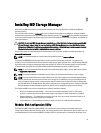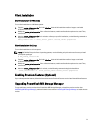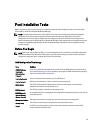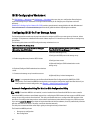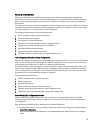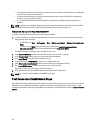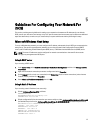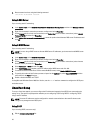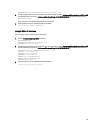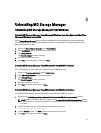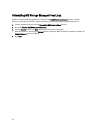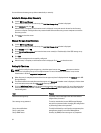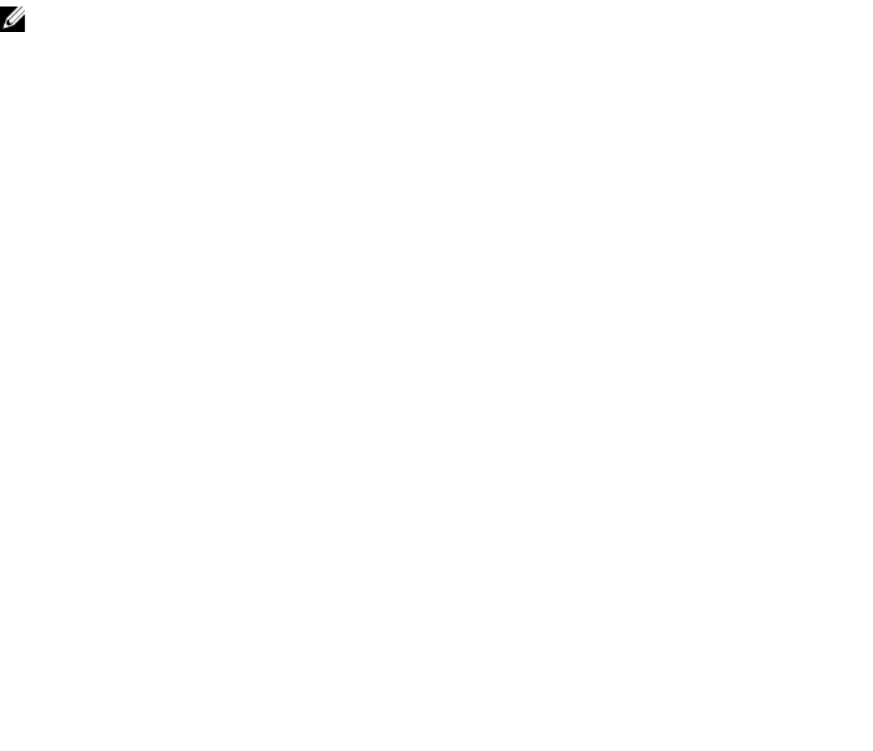
5
Guidelines For Configuring Your Network For
iSCSI
This section provides general guidelines for setting up your network environment and IP addresses for use with the
iSCSI ports on your host server and storage array. Your specific network environment may require different or additional
steps than shown here, so make sure you consult with your system administrator before performing this setup.
Microsoft Windows Host Setup
To set up a Windows host network, you must configure the IP address and netmask of each iSCSI port connected to the
storage array. The specific steps depend on whether you are using a Dynamic Host Configuration Protocol (DHCP)
server, static IP addressing, Domain Name System (DNS) server, or Windows Internet Name Service (WINS) server.
NOTE: The server IP addresses must be configured for network communication to the same IP subnet as the
storage array management and iSCSI ports.
Using A DHCP server
If you are using a DHCP server:
1. In the Control Panel, select Network connections or Network and Sharing Center and then click Manage network
connections.
2. Right-click the network connection you want to configure and select Properties.
3. On the General tab (for a local area connection) or the Networking tab (for all other connections), select Internet
Protocol (TCP/IP), and then click Properties.
4. Select Obtain an IP address automatically, then click OK.
Using A Static IP Address
If you are using a static IP address (root users only):
1. Edit the /etc/sysconfig/network file as follows:
NETWORKING=yes
HOSTNAME=mymachine.mycompany.com
GATEWAY=255.255.255.0Ž
2. Edit the configuration file for the connection you want to configure, either /etc/sysconfig/network-scripts/ifcfg-ethX
(for Red Hat Enterprise Linux) or /etc/sysconfig/network/ifcfg-eth-id-XX:XX:XX:XX:XX (for SUSE Enterprise Linux).
BOOTPROTO=static BROADCAST=192.168.1.255
IPADDR= 192.168.1.100
NETMASK=255.255.255.0
NETWORK= 192.168.1.0
ONBOOT=yes TYPE=Ethernet
HWADDR=XX:XX:XX:XX:XX:XX
GATEWAY=192.168.1.1
27