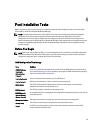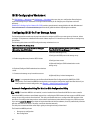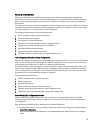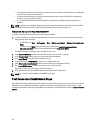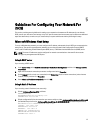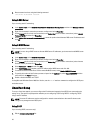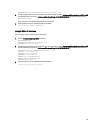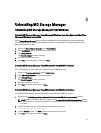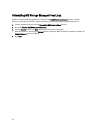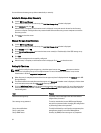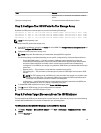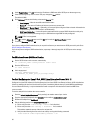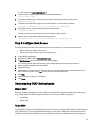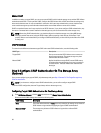6
Uninstalling MD Storage Manager
Uninstalling MD Storage Manager From Windows
Uninstall MD Storage Manager From Microsoft Windows Operating Systems Other Than
Microsoft Windows Server 2008
Use the Change/Remove Program feature to uninstall the Modular Disk Storage Manager from Microsoft Windows
operating systems other than Microsoft Windows Server 2008. To uninstall the Modular Disk Storage Manager from
Microsoft Windows Server 2008:
1. Double-click Add or Remove Programs from the Control Panel.
2. Select Dell MD3660i storage software from the list of programs.
3. Click Change/Remove.
The Uninstall Complete window is displayed.
4. Follow the instructions on screen.
5. Select Yes to restart the system, and then click Done.
Uninstall MD Storage Manager From Windows Server 2008 GUI Versions
To uninstall Modular Disk Storage Manager from Windows Server 2008 GUI versions:
1. Double-click Programs and Features from the Control Panel.
2. Select MD Storage Software from the list of programs.
3. Click Uninstall/Change.
The Uninstall Complete window is displayed.
4. Follow the instructions on screen.
5. Select Yes to restart the system, then click Done.
Uninstall MD Storage Manager From Windows Server 2008 Core Versions
To uninstall PowerVault Modular Disk Storage Manager on Windows Server 2008 Core versions:
1. Navigate to the Dell\MD Storage Software\Uninstall Dell Modular Disk MD3660i Storage Software directory.
NOTE: By default, MD Storage Manager is installed in the \Program Files\Dell\MD Storage Software directory.
If another directory was used during installation, navigate to that directory before beginning the uninstallation
procedure.
2. From the installation directory, type the following command and press <Enter>:
Uninstall Modular Disk Storage
3. From the Uninstall window, click Next and follow the instructions on the screen.
4. Select Yes to restart the system, then click Done.
31