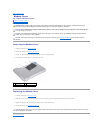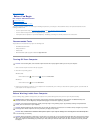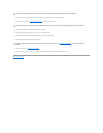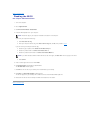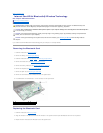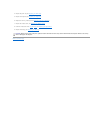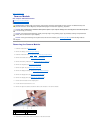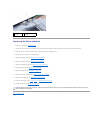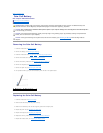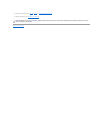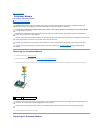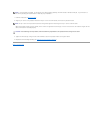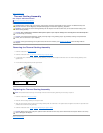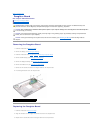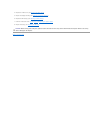Back to Contents Page
Coin-Cell Battery
Dell™Inspiron™N4010ServiceManual
Removing the Coin-Cell Battery
Replacing the Coin-Cell Battery
Removing the Coin-Cell Battery
1. Follow the instructions in Before You Begin.
2. Remove the battery (see Removing the Battery).
3. Follow the instructions from step 3 to step 4 in Removing the Optical Drive.
4. Remove the module cover (see Removing the Module Cover).
5. Remove the memory module(s) (see Removing the Memory Module(s)).
6. Remove the keyboard (see Removing the Keyboard).
7. Remove the palm rest (see Removing the Palm Rest).
8. Use a plastic scribe to pry up the coin-cell battery from the slot on the system board.
Replacing the Coin-Cell Battery
1. Follow the instructions in Before You Begin.
2. Hold the coin-cell battery with the positive side up.
3. Slide the coin-cell battery into the slot and gently press until it snaps in place.
4. Replace the palm rest (see Replacing the Palm Rest).
5. Replace the keyboard (see Replacing the Keyboard).
6. Replace the memory module(s) (see Replacing the Memory Module(s)).
7. Replace the module cover (see Replacing the Module Cover).
WARNING: Before working inside your computer, read the safety information that shipped with your computer. For additional safety best
practices information, see the Regulatory Compliance Homepage at www.dell.com/regulatory_compliance.
CAUTION: Onlyacertifiedservicetechnicianshouldperformrepairsonyourcomputer.DamageduetoservicingthatisnotauthorizedbyDell™
is not covered by your warranty.
CAUTION: To avoid electrostatic discharge, ground yourself by using a wrist grounding strap or by periodically touching an unpainted metal
surface (such as a connector on your computer).
CAUTION: To help prevent damage to the system board, remove the main battery (see Removing the Battery) before working inside the
computer.
1
plastic scribe
2
coin-cell battery